Most data in runsimply are shown in display lists with powerfull tools that come with them.
Display lists show data in a table fashion. They contain columns, column headers, groupings, summaries, sorting, searching, exporting, selection and many more functionalities.
Central part of display lists is the data itself shown in a table 1.
Every display list table in runsimply contains the data selection column 4. It is displayed regardless of the view that is currently selected.
Selection can be further customized using the selection helper control 2. It enables you to quickly select/unselect all, invert selection and has several other usefull selection tools.
Several other tools regarding starring of items and page size can be accessed using the More button 3.
When data are sorted using any of the visible columns, sort order is shown in the header of these columns 5.
NOTE: By default runsimply decides which columns to use for sorting. As you change views it's possible that the default sorting column or the one you selected is not visible on screen. The data will still be sorted as expected.
When you sort the data explicitly you can always remove your sorting and get back to default sorting using the clear sort button 6. This button is visible only if you have sorted data explicitly.
You can use the quick filter functionality 7 to find the data you want. This filter usually looks for such data by their name or title.
Filter, view and grouping tools can be accessed using their dedicated controls 8.
Number of results is displayed on the far right 9. This is the number of items currently loaded so when you use paging it will not necessarily be the total number of items that can be loaded.
NOTE: By default paging is turned off i.e. all items are loaded and displayed. When you show lists with a lot of data it might become slow to load. In this case you can set page size for such data, it will significantly improve loading speed.
Some type of data in runsimply supports starring 10. Starring lets you emphasize the data that you need most or that require your attention.
When you use starring you can quickly filter out all other data and show only these data that you have starred 11.
You can export the data you have selected into PDF or XLS format 12.
To delete data you have selected press the Delete button 13.
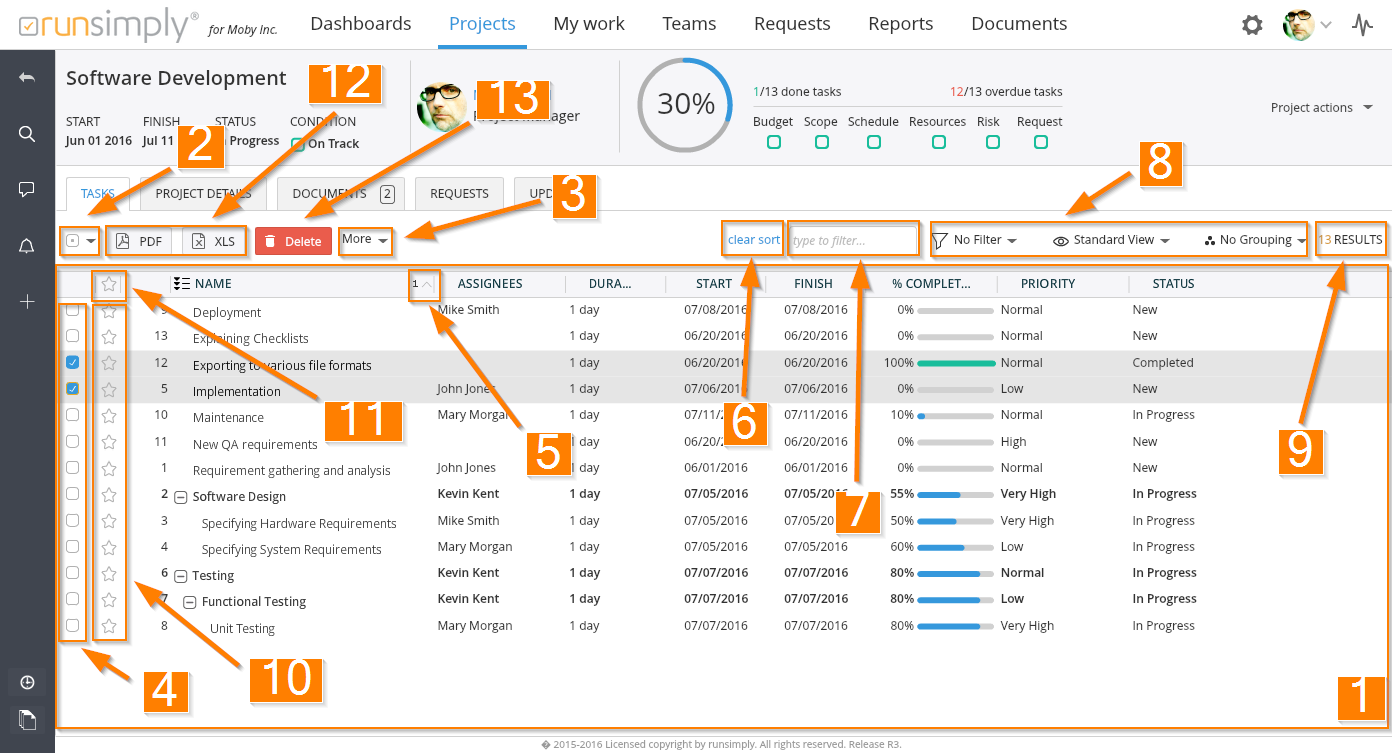
Like and share