Work log section displays a calendar with amount of work done for each day. This enables fast overview of time spent working on requests.
Calendar initially displays current month but you can view past work logs by changing year 1 or month 2.
Nominal hours per day 3 indicate threshold which marks certain dates as days with expected amount of work done. For example 16th 5 has green background because there were 9 hours logged by each user, unlike 24th 6 where that threshold hasn't been met yet. Background changes color in gradient from red to green by how close logged work is to nominal hours per day. This way you can quickly see what days were less productive then anticipated.
Instead of seeing work logs for all users in system choose one user to see only his work logs for chosen month 4.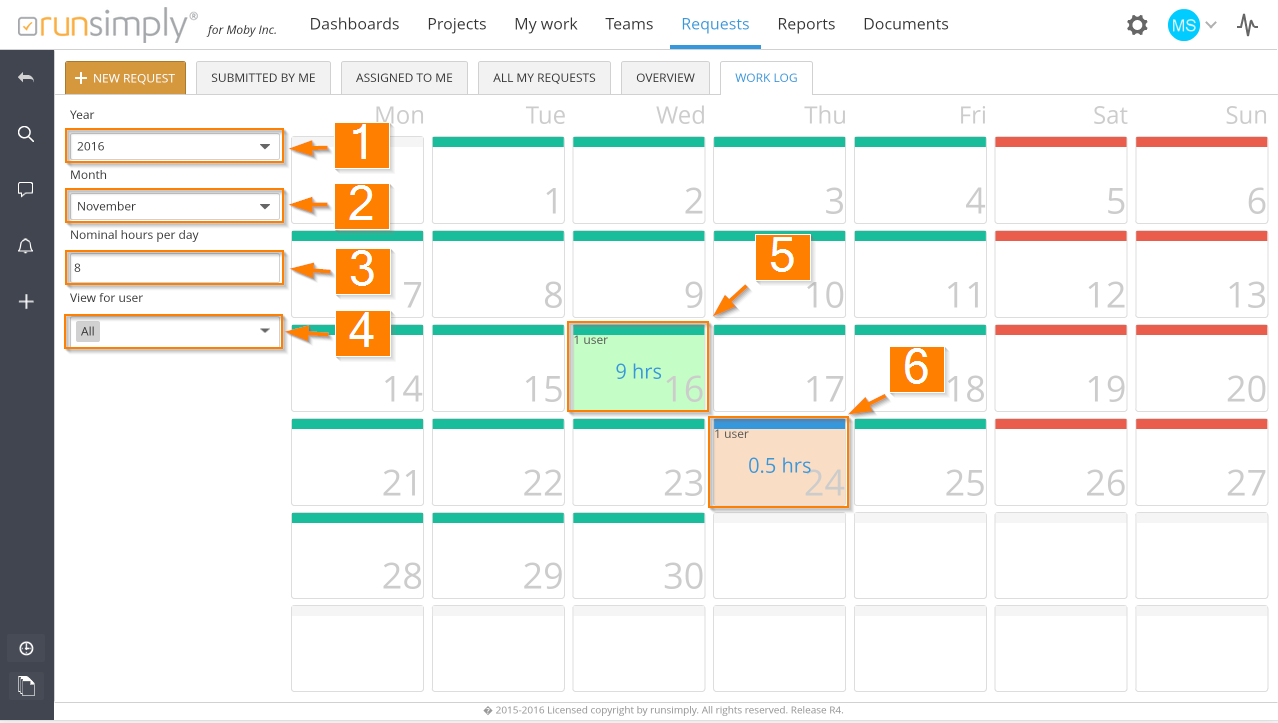
Date with work logs created on that day will have number of users who logged work in top left corner, and amount of work logged in the center 5, 6.
Click on work amount opens a popup with additional details about requests on which work was logged 7.
Request with strikethrough name has been resolved. Numbers in brackets are planned effort and actual work, respectively.
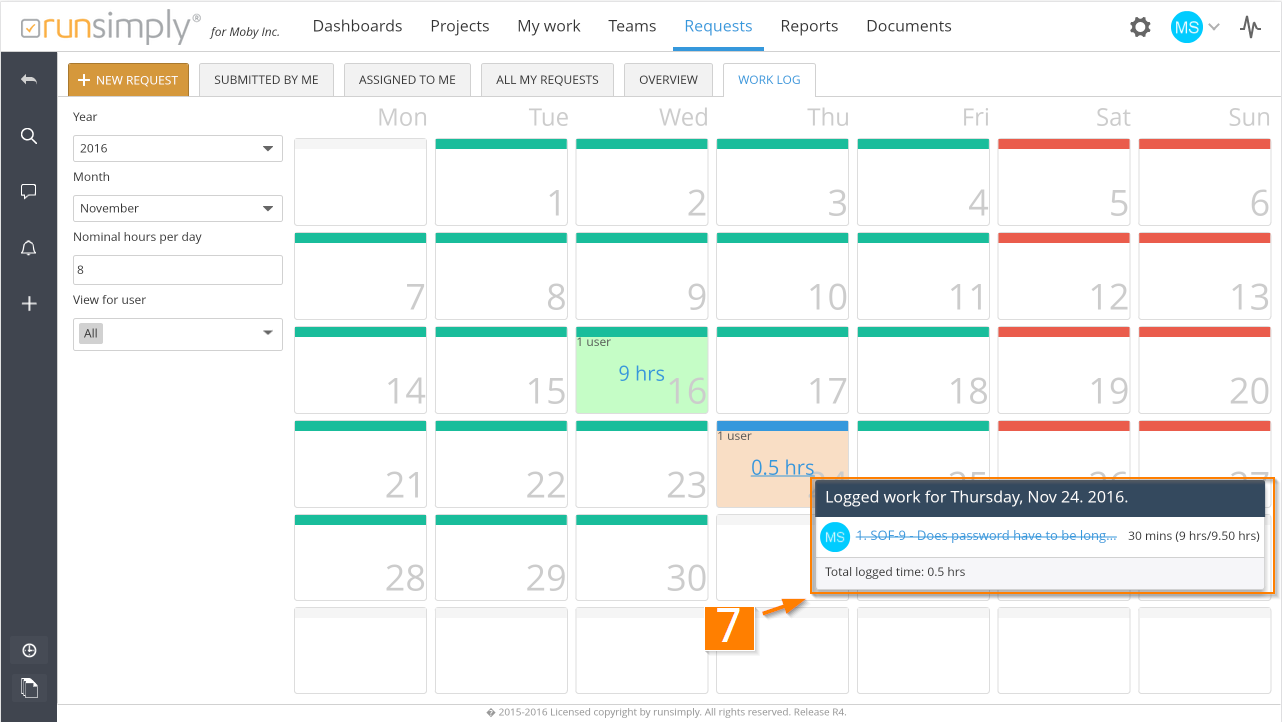
Like and share