Different notifications provide different ways to interact with them depending on what they are related to.
Most of notifications provide a way to open the item which was the reason that the notification was created, while some enable a bit more interaction. Notifications regarding changes on request are somewhat different from those regarding comments on a task, or share of a document.
When you click on a notification it will be marked as selected by green bar on it's left side and it will be marked as read (it's content will no longer be emphasized). Content of selected notification is displayed to the right of the notifications list.
Postponement notification
You will get this notification when you have asked a user to work on a task and he wants to change the it's due date.
Enter you message in input 1 and agree on proposed date change by click on Confirm button 2 or reject it by clicking on Reject button 3. Notification's description is shown at the bottom 7.
You can open related task, to see details which might interest you, by clicking on Go to task 3 and same goes for project to which the task belongs - click on Go to project 5 to view it.
Interlocutor and you can further converse on this topic and you can open all of those messages by clicking on appropriate link 6.
The notification after you have declined the postponement and loaded related messages:
You have made a reply to users request for postponement 8 and loaded related messages 9.
Request comment notification
You will get this notification when a user comments on a request and you are marked as message receiver.
The message that user has sent 10 is the first element of the notification. Link to request which has been commented 11 follows, and then link to the project to which the request belongs 12.
Notification's description is shown at the bottom 13, along with date it was marked as read.
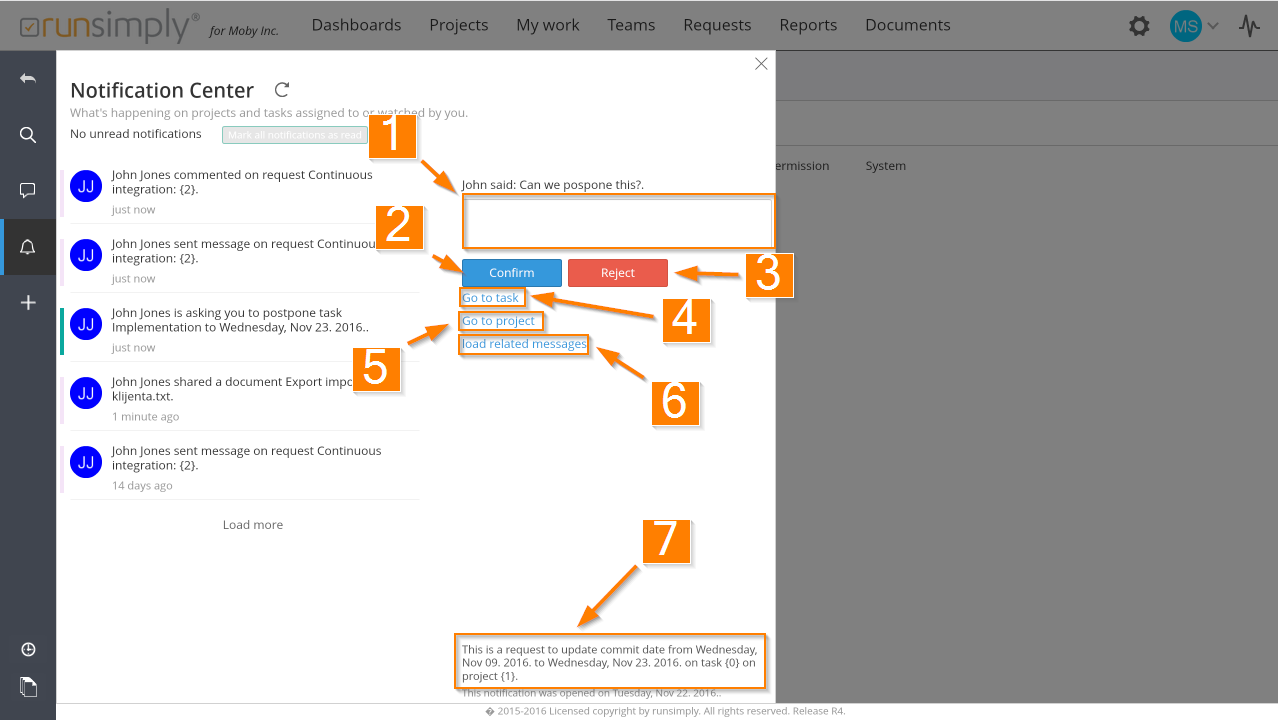
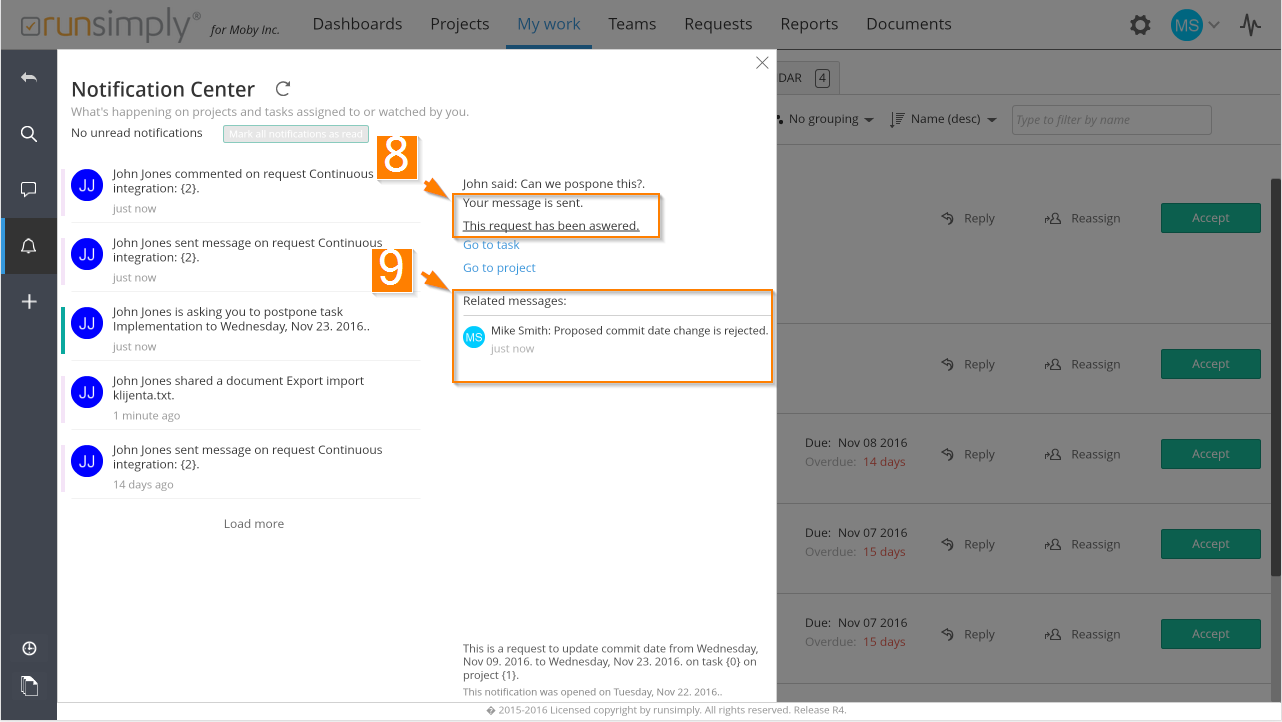
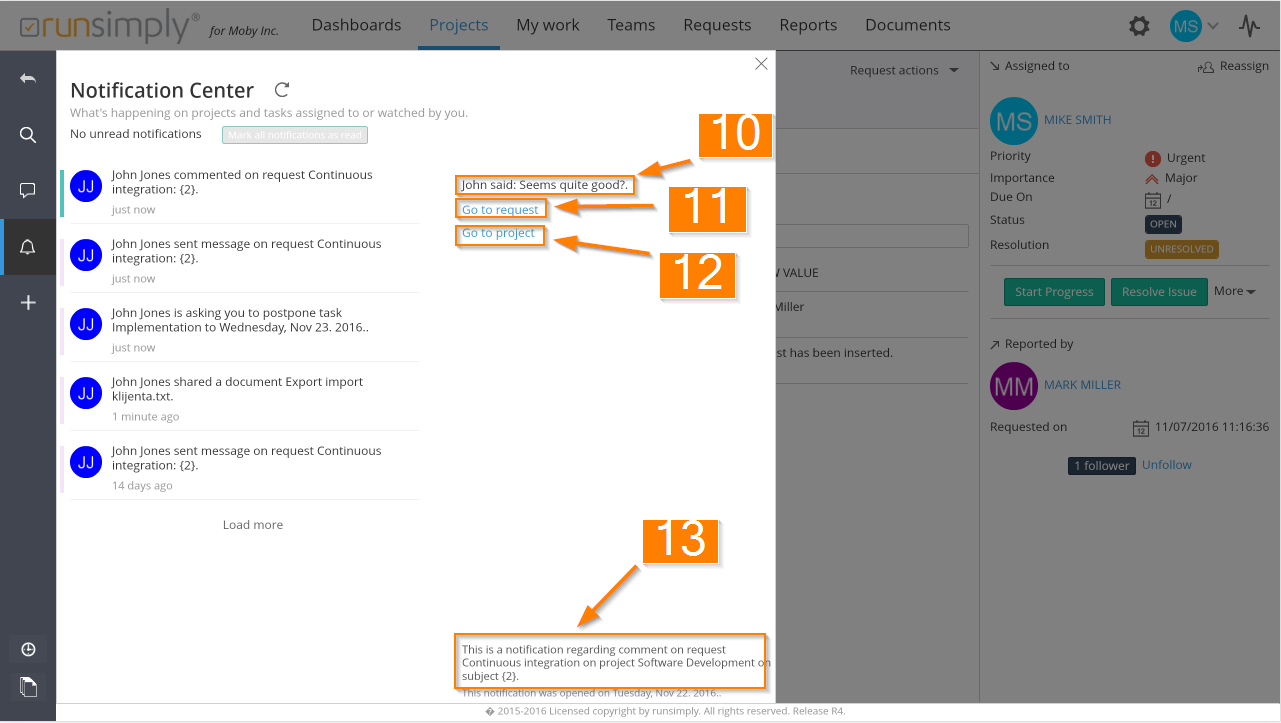
Like and share