To add a task, select the project into which you want to add it and select Tasks tab.
Task can be added in two ways:
- by clicking the New Task button 1,
- using the Worksheet 2
NOTE: The Worksheet option allows you to work with all tasks at once, and in this way a lot of tasks can be added in a short amount of time. However, adding a task using the Worksheet is limited in terms of functionality and fields that can be set. By clicking the New Task button, you can define all posible fields and parameters for a new task. This is a more detailed, though slower way for adding a new task.
General Task Data
If you click the New Task 2, a new page will appear, containing the following elements of a task: Name, Description, Priority, Duration, Start, Finish, %Completion, Status, Condition, Tags and Attachments.
The scheduled Duration field will automatically change the task’s Finish date. If this is selected, the label Rescheduling will appear from the right side of the screen 3. The same label is displayed if you adjust the %Completion field. It will affect how the Status is determined, changing it from the initial New status to the In Progress status. If you return the status In Progress to New, this will reduce the %Completion field to 0%.
NOTE: If you change one field, the others will be automatically recalculated based on the value entered.
You can also add new Tags (as in the case of Projects) and Upload files in the Attachment field.
Assignments
The Assignments tab 4 allows you to determine Assignees – people that will be assigned to a particular task. In addition, a task can be assigned to a Team or Job Roles.
NOTE: Next to the Assignees field there is a button enabling the allocation of time for each assignee and to enter their percentage work unit values 5.
Scheduling
The Scheduling tab provides the possibility to manage work and time intervals.
Most fields in this tab are disabled for modification by the user, because they are automatically determined by the system. The Actual Duration and Remaining Duration are fields indicating the duration of the accomplished part of a task.
The Work 6 field is the only factor prone to change and if it is rescheduled by the user, it will automatically trigger the system of recalculation.
Below are the Actual Duration and Remaining Duration fields denoting the work which has been done so far, or which is yet to be done.
Settings
The Settings Tab allows you to adjust some parameters affecting the scheduling of a task.
The Task Type can be set as Fixed Units, Fixed Duration or Fixed Work (precisely how this affects the recalculation is discussed in a separate lesson).
The Constraint and Constraint Date are the fields mutually dependent on each other. If you set the Constraint Date, it means that the execution of a task is tied to a specific date. On the other hand, the purpose of Constraints are to determine the way that the task’s start and finish dates are determined. For example, if you choose the As Soon As Possible option, the actual date is irrelevant since the task is to be performed as soon as possible, and if you opt for some other choice (Start No Earlier Than, Must Finish On, Must Start On etc.), then it schedules the task to start or finish on a specified date.
The Relationship field defines the link between the task and its predecessor and by default one task starts as soon as another task finishes.
Effort Driven is another field which has impact on the recalculation of a task.
Checklists
This is the tab which enables you to enter checklists. You can add as many checklists as you like and each of these checklist may consist of multiple items as well 7.
Saving a New Task
Once you have entered all the necessary data, click Save. The new task will show up as the last in the task list because the displayed figure shows the hierarchical view of tasks (unless a custom view with different data sorting was selected).
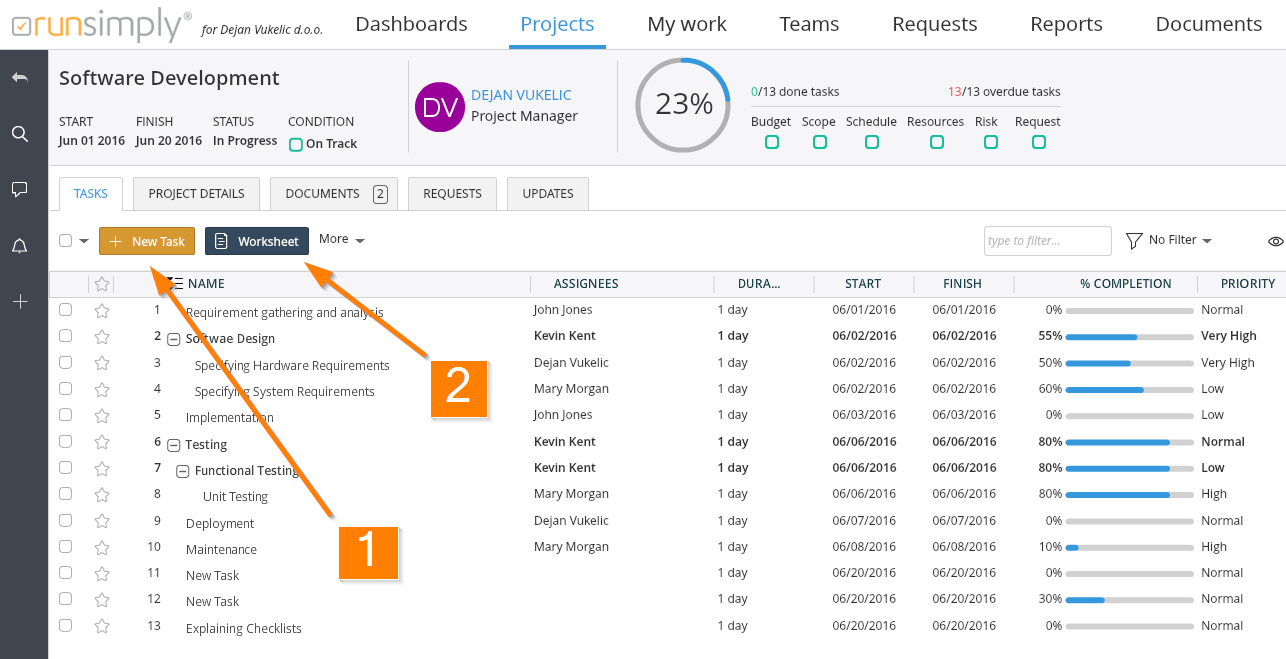
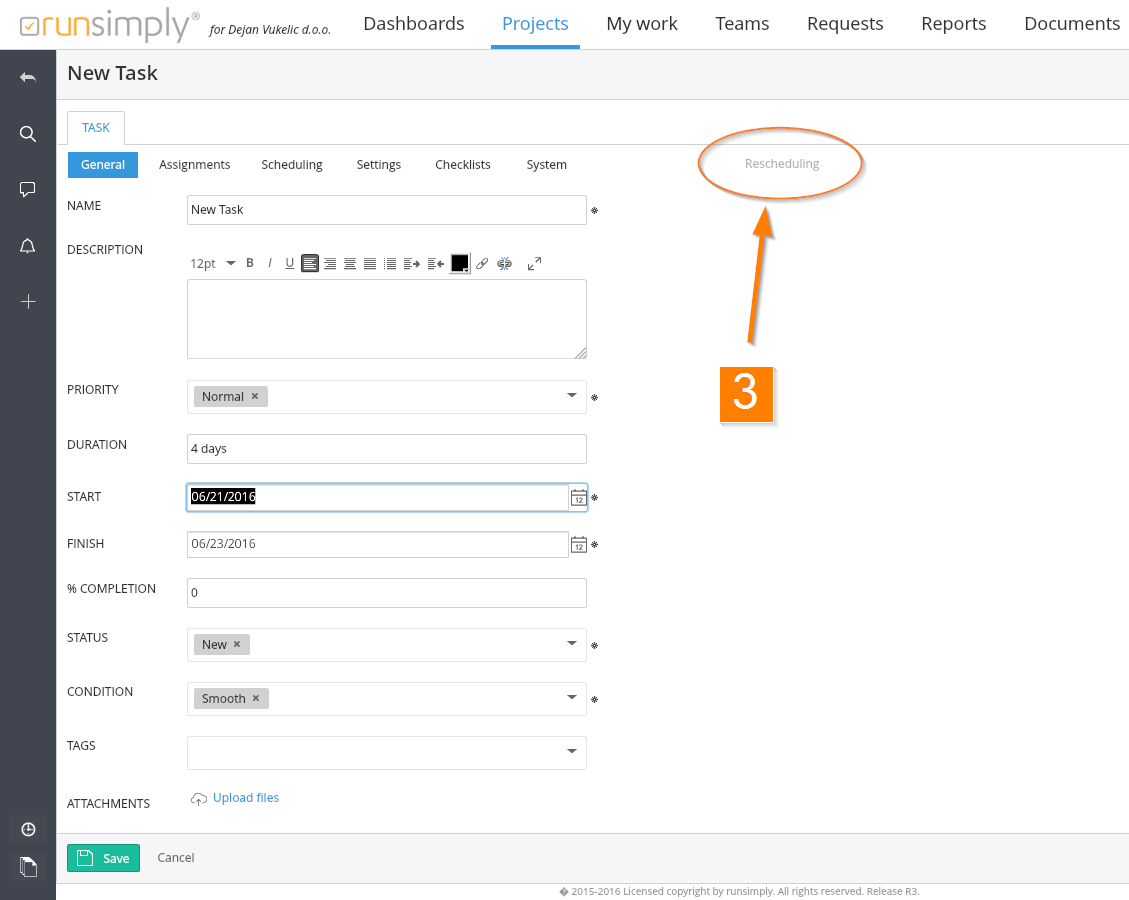
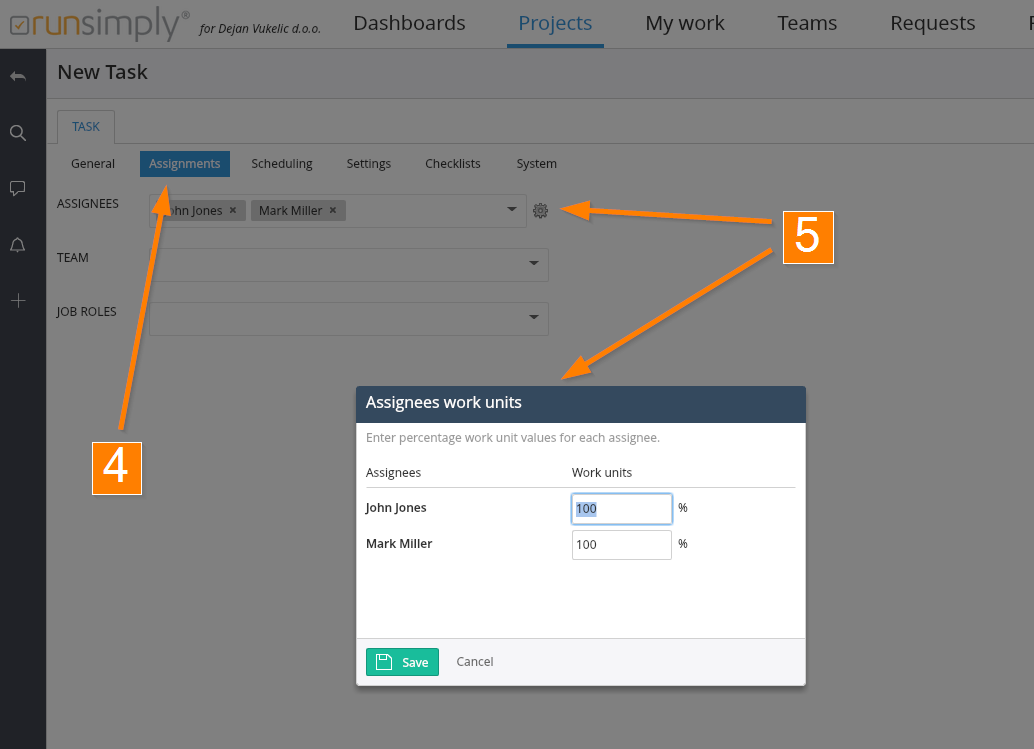
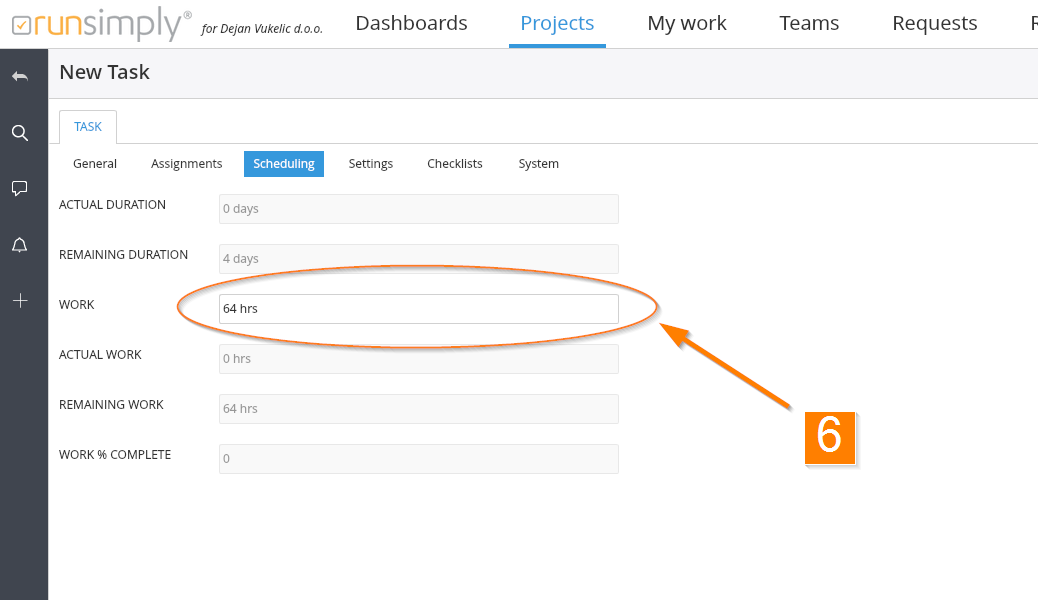
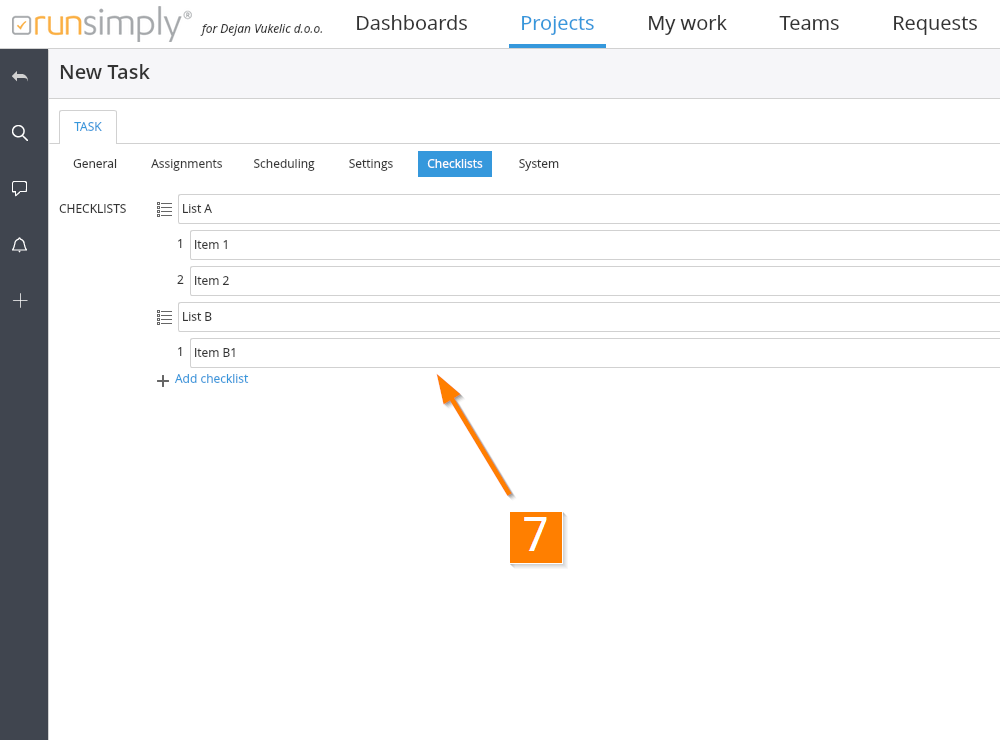
Like and share