Next to the runsimply logo you’ll find your company profile. If you are a system administrator you’ll see the licence information, you can upload your company’s printing logo and change default settings. (1)
The main menu starts right after your company’s name. You can easily navigate to the main application areas. Note: Users with lower access rights won’t see all menu items. (2)
In the right upper corner you’ll find the setup menu, your profile and the activity stream button.
Note: The setup menu is only visible to system administrators.
Upload your Profile Picture, change your Password and the language if necessary and make adjustments to your E-Mail Notification settings. Switch on or off the activity stream view. (3)
Filter Projects that your have created or you are managing - My Projects and projects that have been shared with you or you have permission rights to see - All Projects . (4)
Click on the Add button to create new projects. (5)
Once you have a list of items, you can easily filter and group results or change display views. (6)
On the side bar on the left you’ll find the Back button for quick navigation, the Enterprise Search icon, the integrated Chat feature and the Quick Add functionality to create Requests and To-Do’s on the fly. (7)
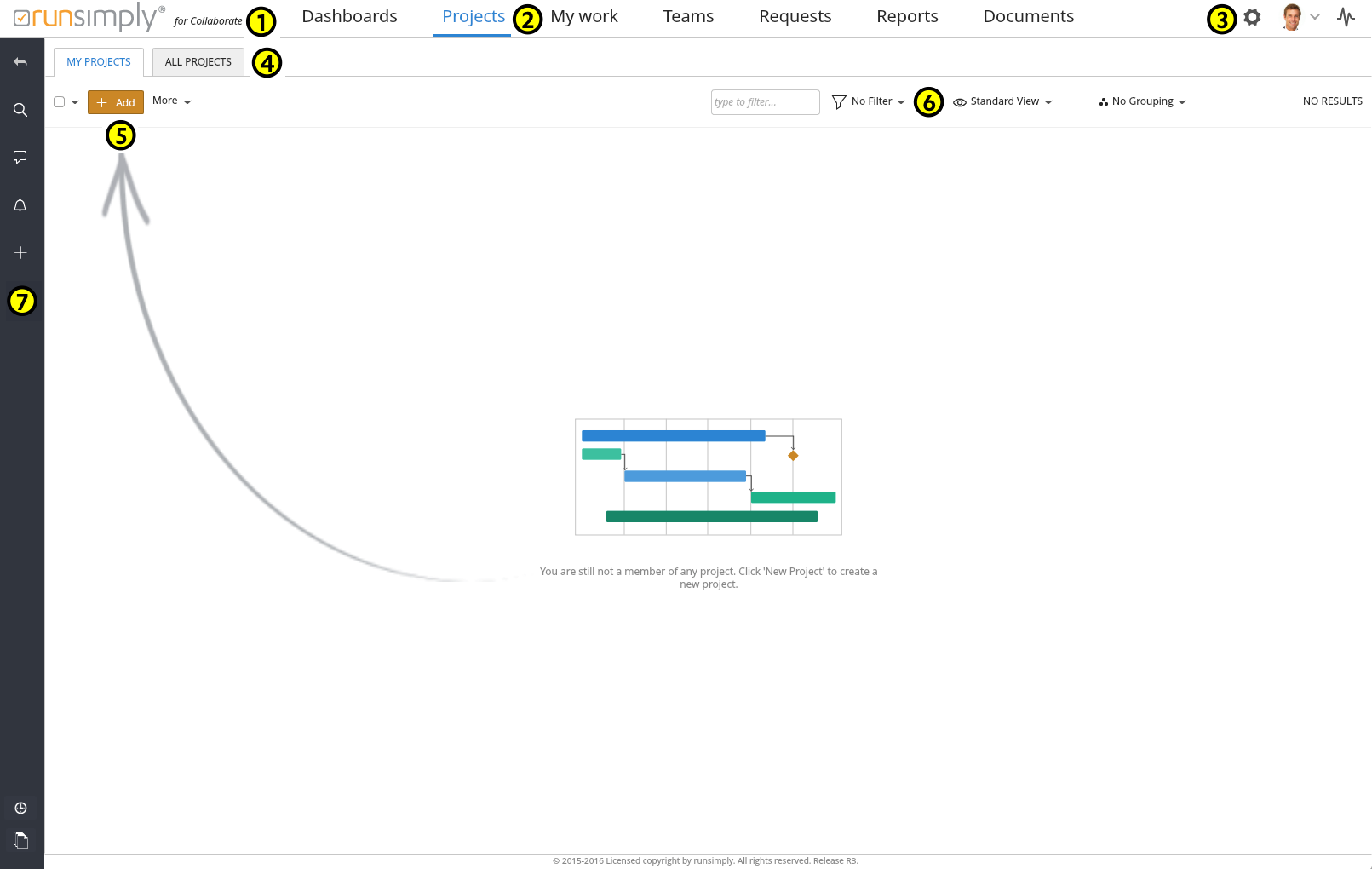
Like and share