Manage project properties related to requests, components and environment.
Requests
Here you have several settings which are important for creation of requests of the project.
Request key prefix will become part of the key of created request. This helps you to quickly identify to which project request belongs to. 1
Request type set is chosen during project's creation, usually implicitly from project type template. Here you can change the set. Note that change of set can incur request migration. 2
Workflow set is assigned to project during it's creation. If you want to change it you can do so here. Note that change of set can incur request migration. 3
Default request priority defines priority that request will have when you create it in this project. It can be changed during request creation. 4
Default request importance defines importance that request will have when you create it in this project. It can be changed during request creation. 5
Request duration unit defines duration unit that request will have when you create it in this project. It can be changed during request creation. 6
Components
Components are sub-sections of a project. They are used to group requests within a project into smaller parts.
Click on Components tab to open the list of components.
Add new component by clicking on New Request Component button 7 which opens appropriate form.
General tab contains basic component data.
Lead is a user responsible for the component and requests related to it.
Default assignee is a choice for assignee of request with this component. This will override default behavior, where you become assignee if assignee is not explicitly chosen during request creation..
Options are:
- Component lead - this component's lead will become assignee
- Project manager - project manager will become assignee
- Unassigned - this field will not override default behavior
After you have entered the values for the new component, press Save button to save it.
Environment
Request environment defines setting in which issue occurs, for instance operating system, or browser where problem appeared during software testing.
Click on Environment tab to open the list of request environments.
Add Environment by clicking on New Request Environment button 8 which opens appropriate form.
General tab contains basic environment data.
After you have entered the values for the new environment, press Save button to save it.
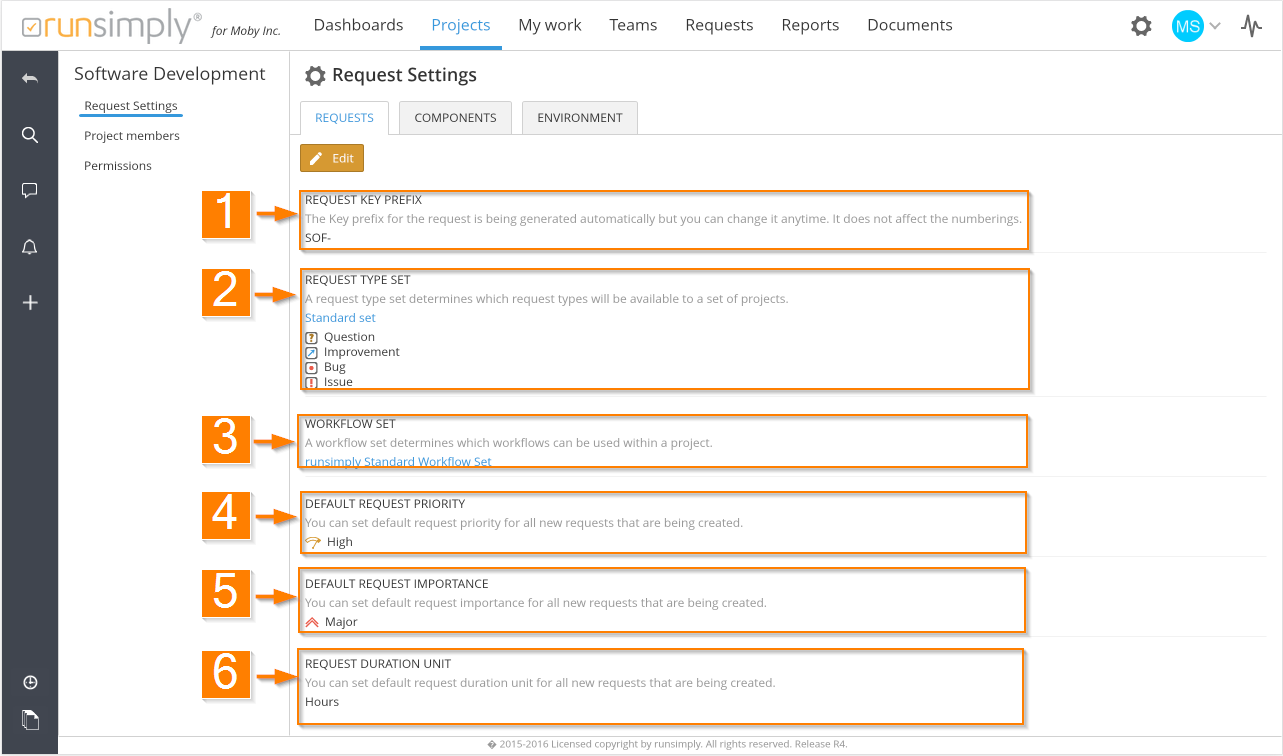
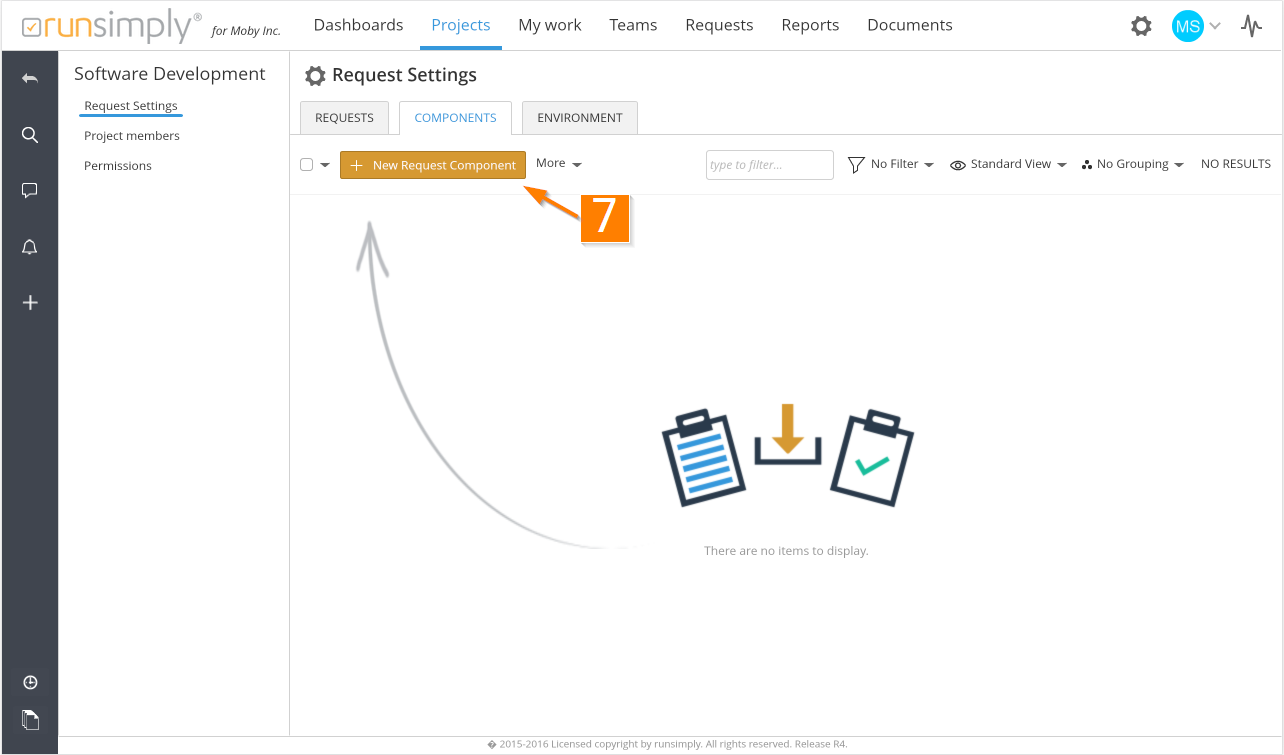
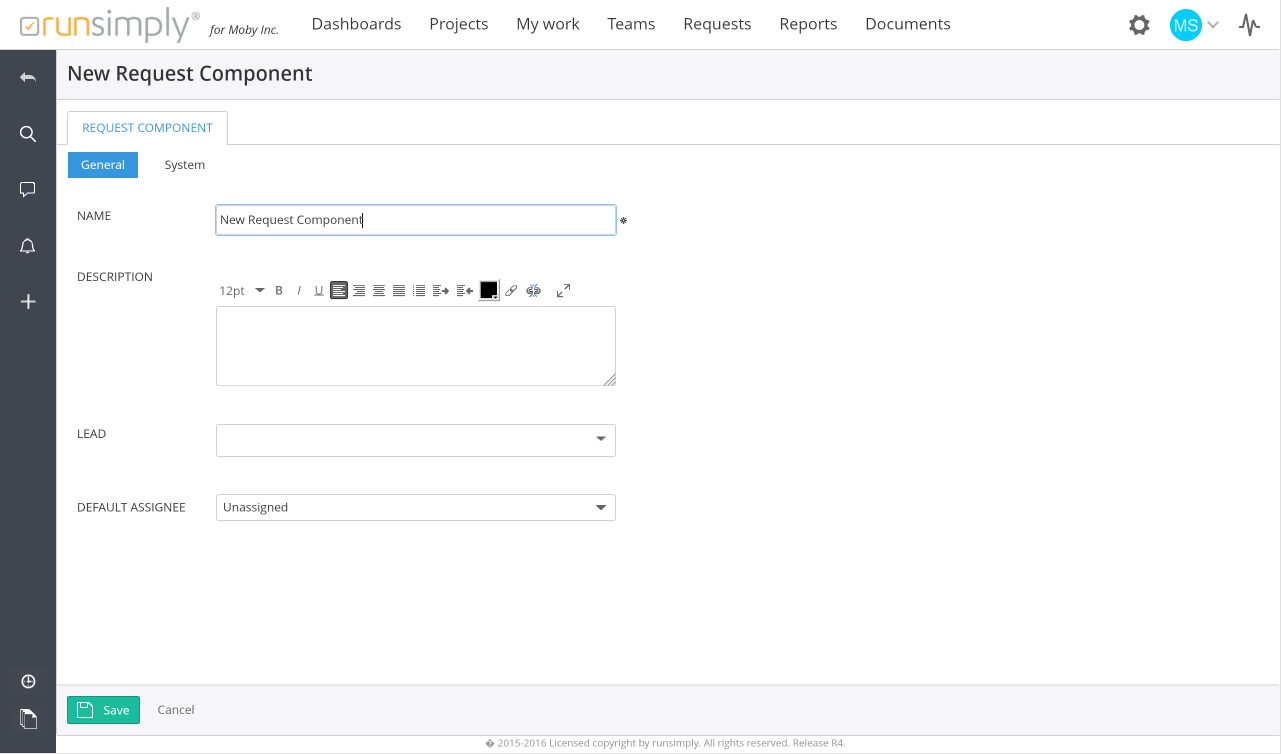
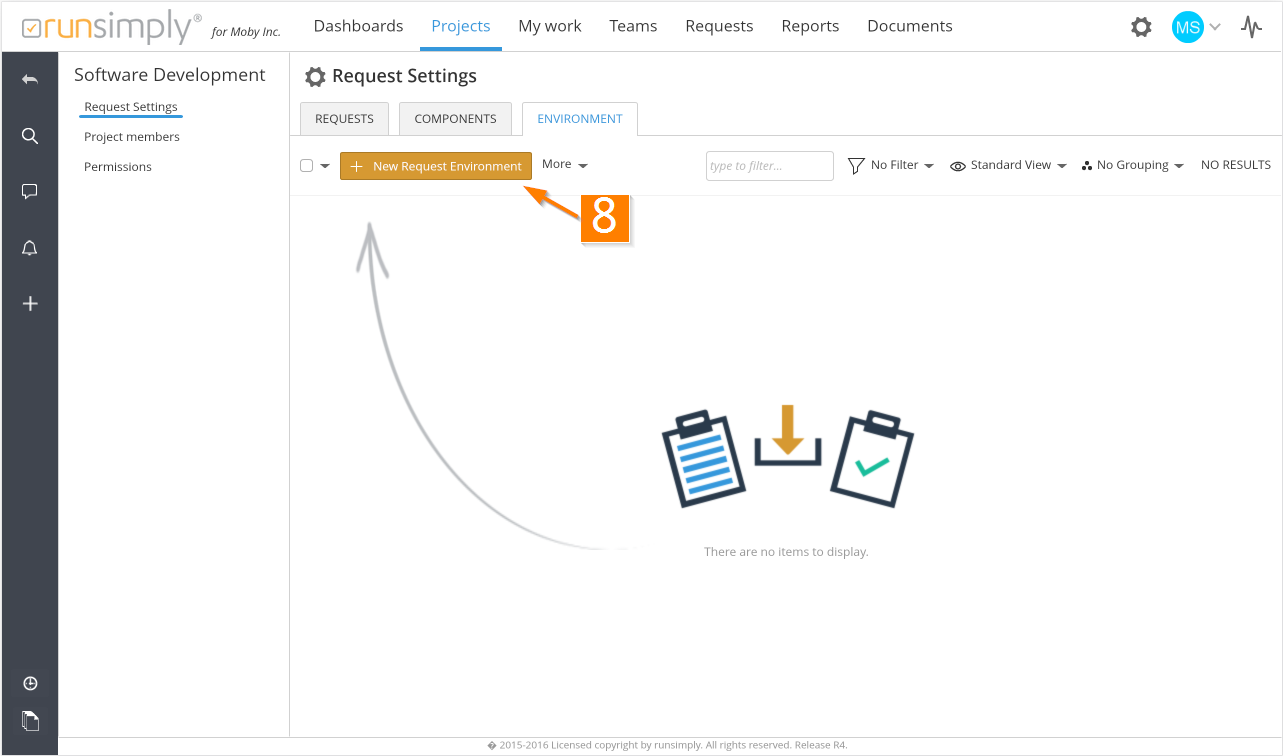
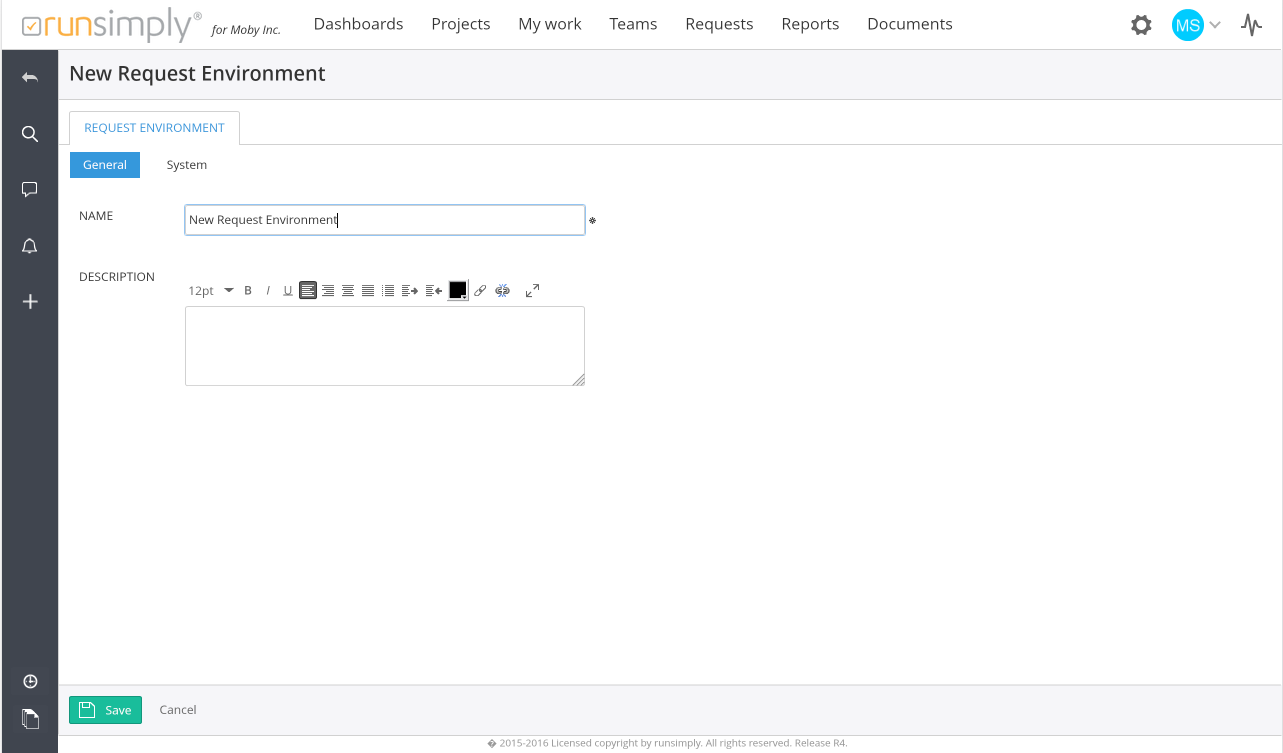
Like and share