As you type your search term into search input 1 application will actively search for occurrence of the term in searchable fields of application items.
Searchable items in runsimply are:
- Project
- Task
- ToDo
- Request
- Document
- Chat message
Not all fields in searchable items are stored for future search. In searchable items you can search for a term in:
- name
- description
- request key
- content
- comment
Search items don't necessarily have all fields. E.g. chat message has only content and none of the other fields. This means that search will yield results if search term can be found in at least one of those fields.
NOTE: Search fields are internal part of runsimply search engine and you don't have to enter or choose searchable item or field as part of your search input.
While typing there is possibility that tags popup 2 will show up because your search term has a match in a tag. When cursor is in search input 1 press down to highlight the popup and you can continue to navigate through tags using keyboard.
Number next to tag's name indicates amount of items that have that tag.
NOTE: Clicking on a tag in a the popup will select it and replace search term you have been typing.
When you press Enter your search term will be embedded in a box 3 for better visibility and manipulation. You can have multiple search terms, each one being created by pressing Enter, or green magnifying glass button.
Search options 4 enable you to refine search based on search terms in following ways:
- All - search for all terms, disregarding the order they have been entered
- Any - search for any of the search terms
- Exact - all search terms are treated as one term.
Search results are displayed under search input and it's options 5. More on search results in Viewing results article.
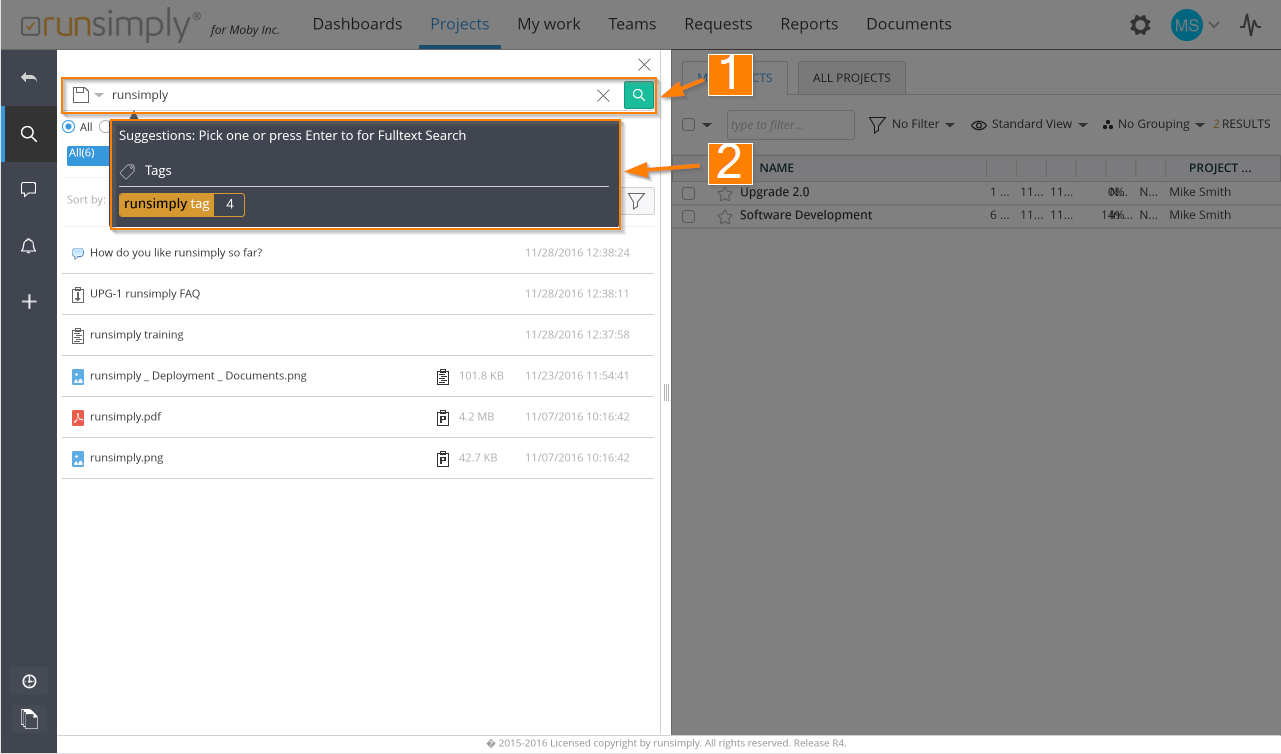
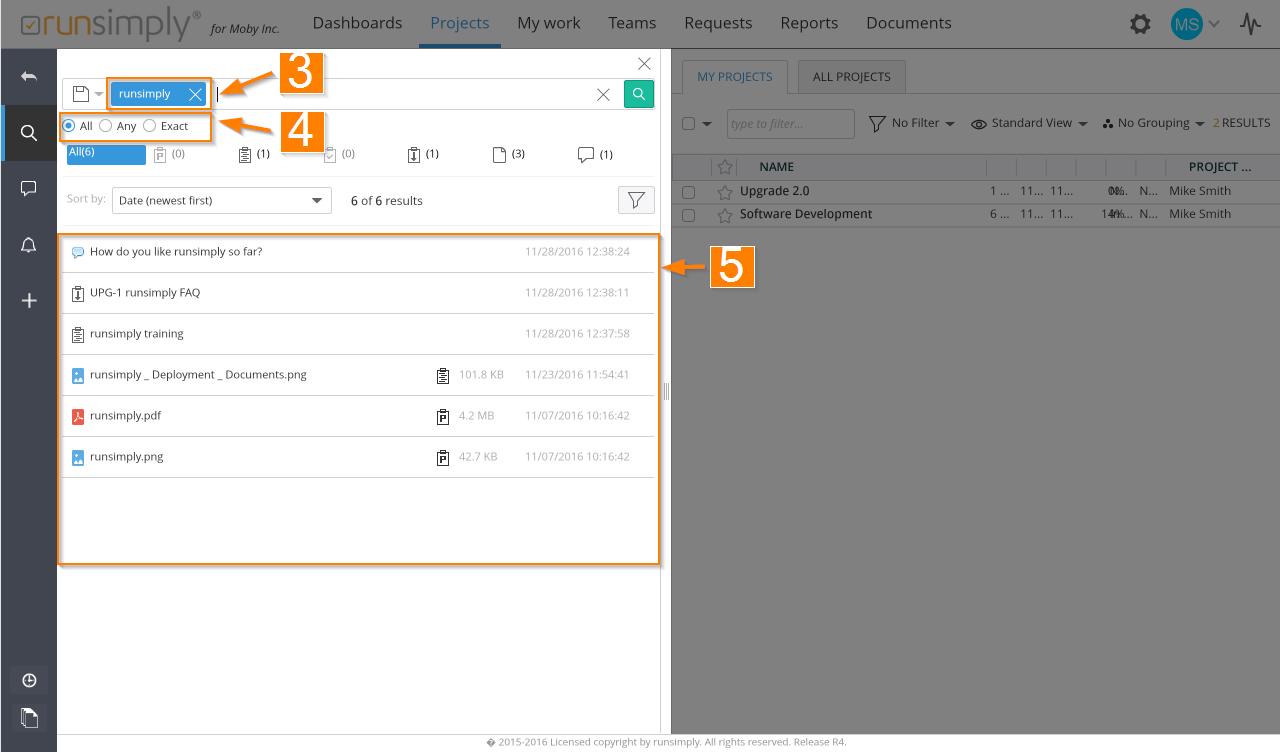
Like and share