Once you get results based on your search term they will be all grouped together. You can use tab bar 1 to show only results which are:
- Project
- Task
- Request
- ToDo
- Document
- Message
This is especially helpful when you have a lot of results.
By default, results will be sorted by date, and you can choose to sort them by name, size or relevance, in ascending or descending order. 2
NOTE: Relevance shows frequency of search term in search result in relation to whole conent of the result.
Each item in result list has corresponding icon 3 depending on the type. In given example you can see message, request, task, image and pdf file. Next to icon is name (or content in case of message) 4 of the item and you can notice that each of them contains the search term.
NOTE: Document will be among search results when document's content or name contains the search term so do not be alarmed if you see document whose name does not match search term.
For document results you can see file size and icon, which indicates that document belongs to project, task, request or particular user. 5
Click on search result item will open appropriate view form, or chat conversation in case of message. Same goes for clicking on icon next to the file size 5.
Last column in the list 6 is creation date and time of the item.
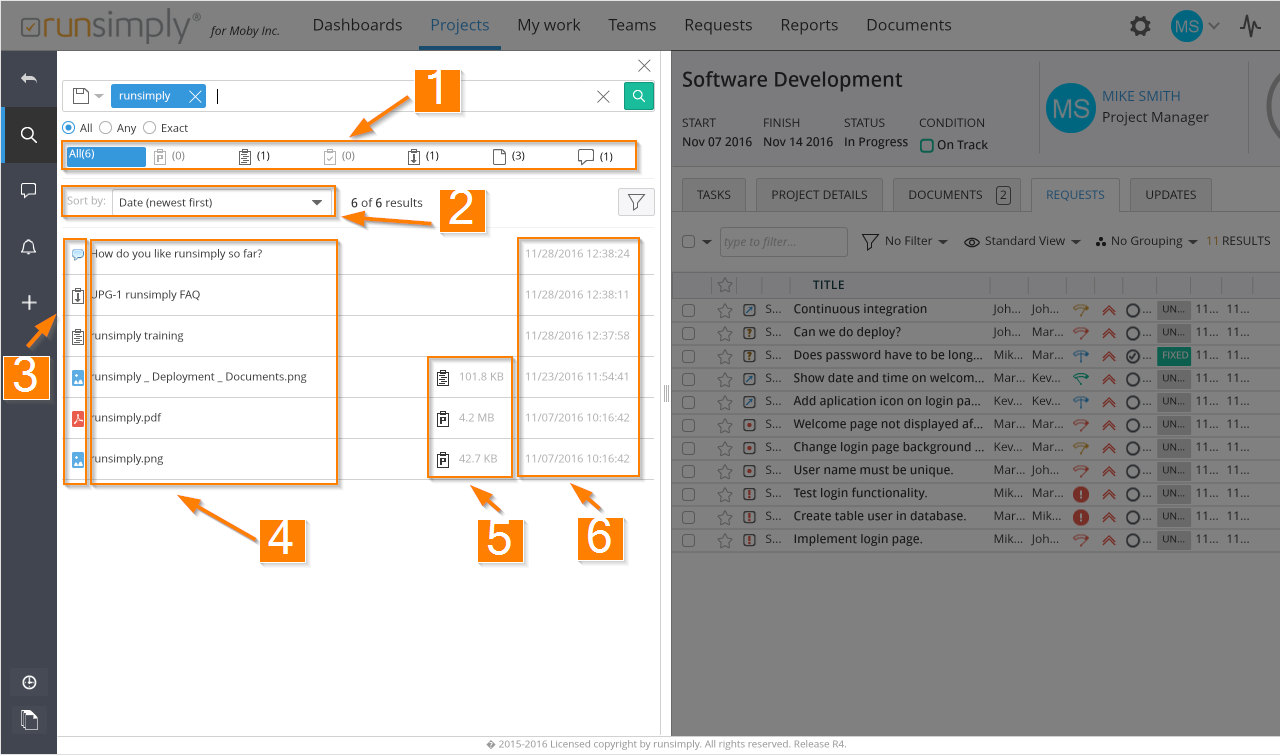
Like and share