Shared collections are your collections which can also be seen, or managed by other users, depending on permissions you have given them.
Collection will be shared if it's:
- Created by you and shared with other users or shared to you by other users
- Has external link
- Is public and created by you
Open collections options by clicking on arrow 1
Collection options popup has following options:
- Download all documents in the collection in form of a .zip file 2
- Rename collection 3 enables you to change collections name.
- Open the share popup and manage sharings of the collection 4
- Create external link to share collection outside of runsimply application 5
- Upload document directly into the collection 6
- Make collection public 7 so that anyone in your organization can view documents in it, if they wish so.
- Delete the collection 8
- Details about creation date, creator of collection and number of documents in it 9
Shared collections have different icons indicating in which way they were shared 10
Share collection
Share collection by clicking on arrow 11 and selecting one of the options:
- Share - opens share popup to choose users, teams, groups to share to 12
- External link - open external link popup to create link to access collection outside of runsimply 13
- Make public - enables all users to see collection 14
NOTE: Only collection with at least one document can be shared.
Share popup
When you select Share option 12, popup will appear with options to select user, team, user group, job role or organizational unit 15. When you select to who to share the collection 16 you can chose what permissions will they have.
Selected user 16 is displayed in the list and his permissions can be changed by selecting one of available options 17
Click Save button to save sharings. The collection will be moved from Private Collection list to Shared Collections list.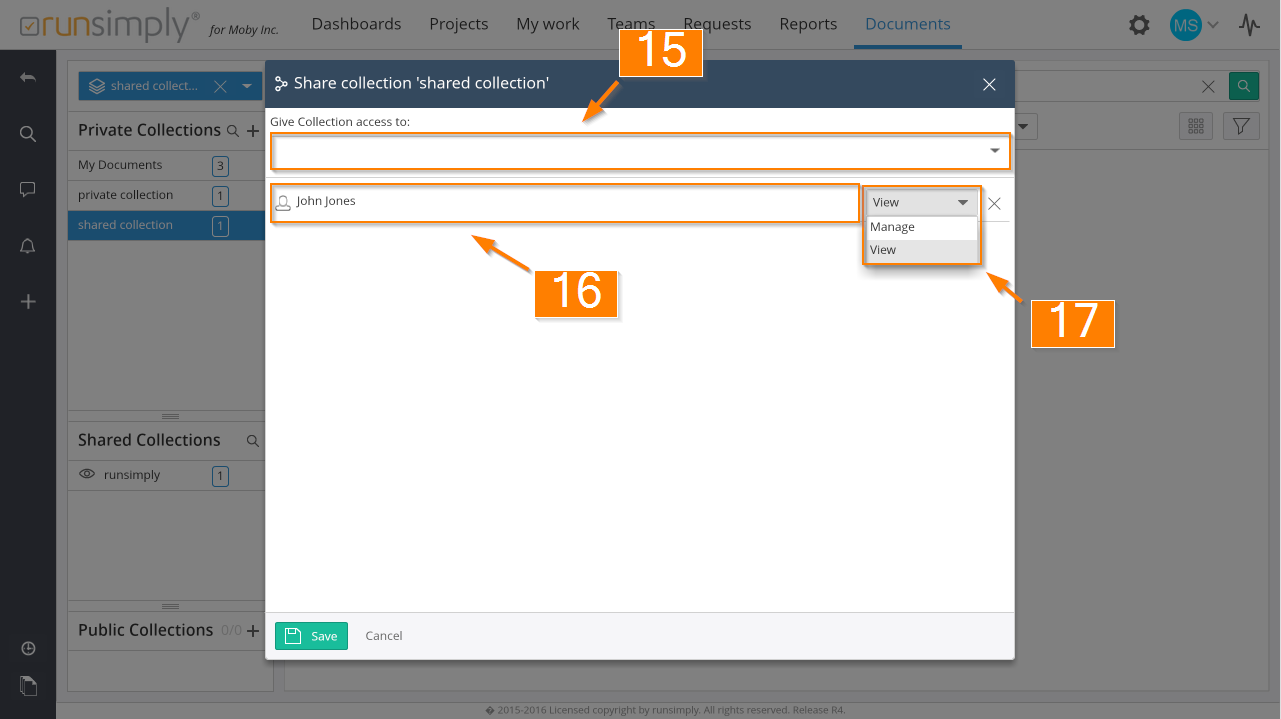
Unshare the collection by clicking on Share option again 12,remove all sharings from the list and save. This will move the collection to Private Collections list.
External link
When you select External link option 13, popup will appear with option to enable external link by clicking on appropriate button 18. Upon clicking on said button additional options to manage external link will be shown and the collection will be moved to Shared Collections list. Clicking on Done 19 closes the popup
Unshare the collection by clicking on External link option again 13 and chose to disable external link.
Public
Select Make public option 14 and it will go straight to Shared Collections and all users will be able to import it in their Public Collections list.
Make the collection private again by selecting Upublish option from collections options popup (This option is visible only if collection is public)
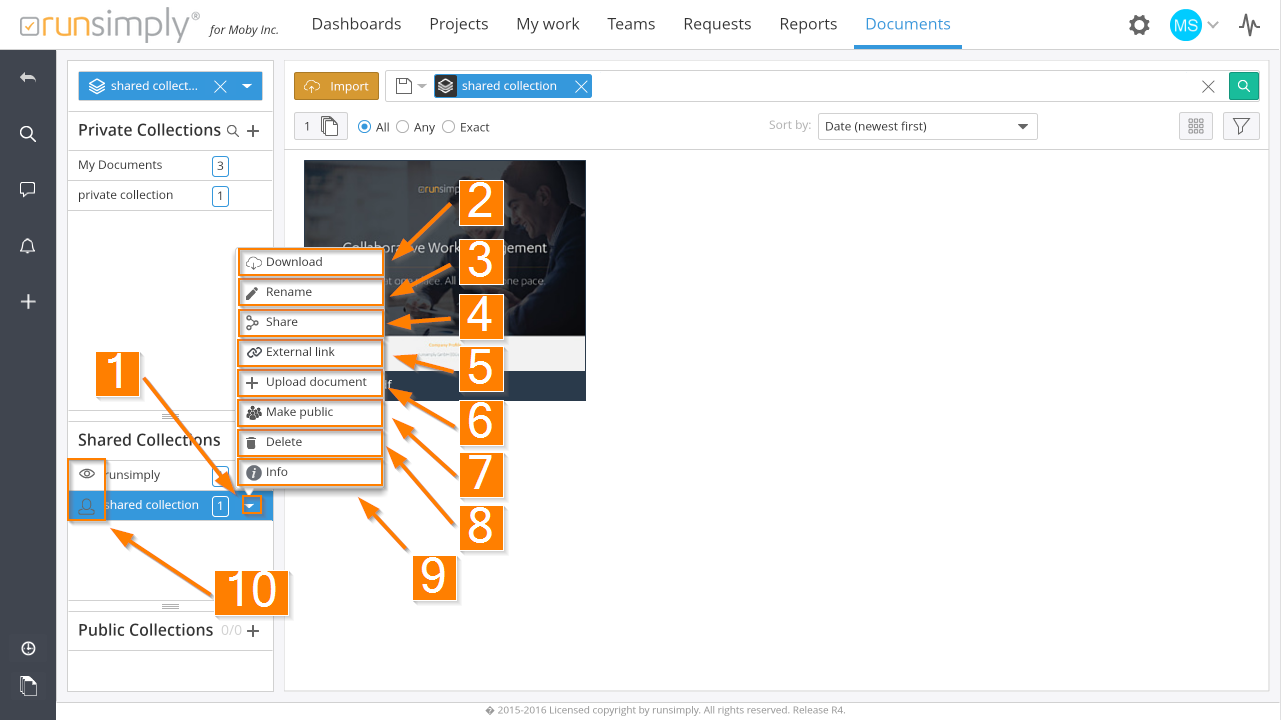
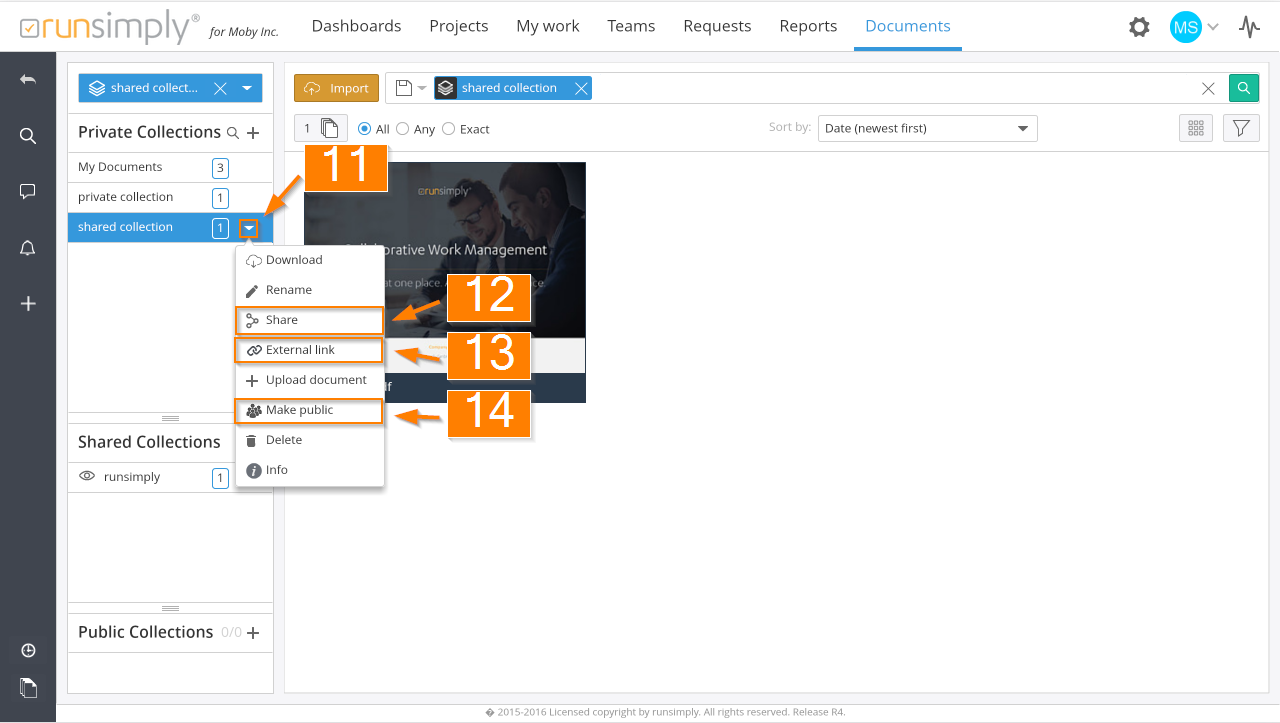
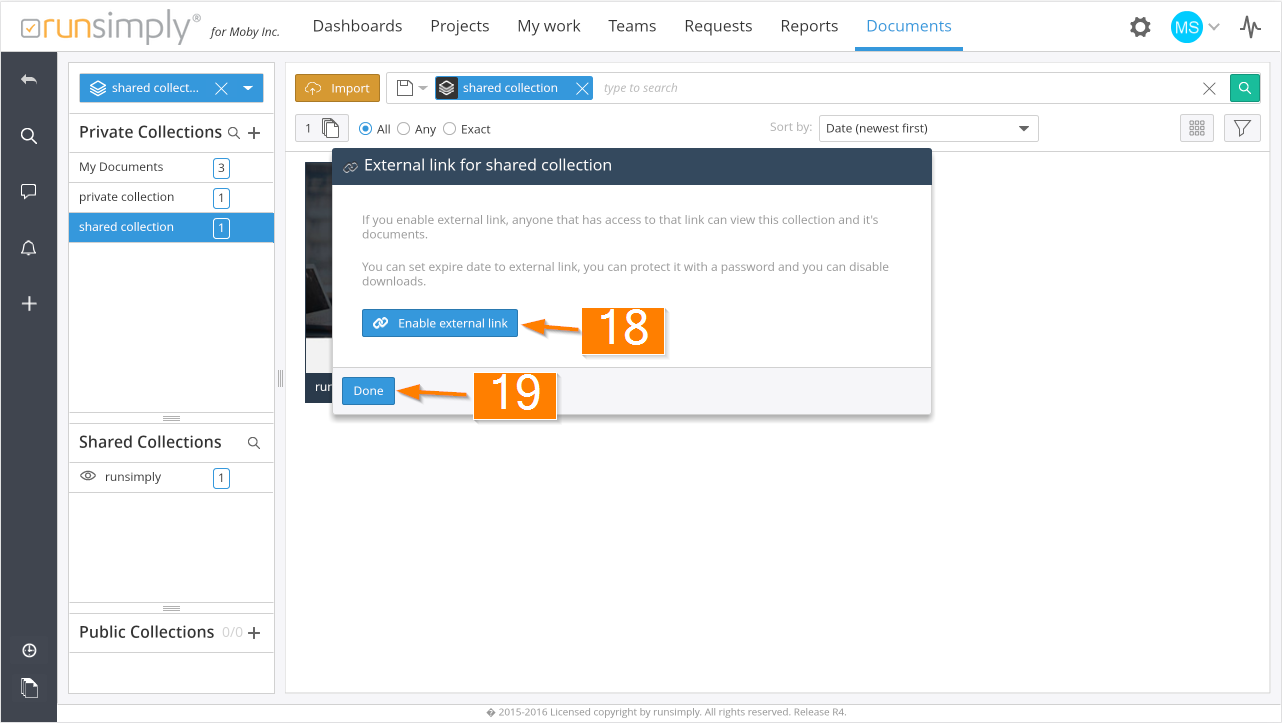
Like and share