External links enable you to share documents and collections outside of runsimply.
Creating external link for document or whole collection is quite similar.
Collection
When you generate external link you get URL address which leads to web page where collection and it's documents will be displayed.
Open options of the collection you want to share in this way 1 and click on External link 2
When popup appears click on Enable external link button 3. Collection will be moved to Shared Collections and external link popup will have additional options for configuring external link.
If you are satisfied with default configuration you can click on Copy to clipboard 4 to copy your external link 5 and share it with others. Disabling link is done by clicking on Disable link button 6.
NOTE: If you have given the link to somebody disabling it will make collection inaccessible via link.
Link options:
- Allow download - Enabled by default. Documents from the collection can be downloaded 7
- Password - Set password for user to enter before accessing collection 8
- Expire date - Set date after which collection will not be accessible 9
- Send link via email - Opens email client so you can send the link via email. Body of the email will be formed and you can change it, if needed 10
Each change will be preserved as you make it and click on Done button 11 closes the popup.
View of the collection when accessed through the link:
Form is similar to what you have seen in Documents. On the left is list of documents in the collection and on the right is content of the currently selected document.
You can see name of the collection 12 on top and left of the page. Below that is the list of documents in the collection 13 and you can download them all, in form of .zip file, by clicking on Download all files button 14.
Document's view has header with document's name, name of the creator, size and creation date 15.
You can download just the selected document by clicking on Download button 16.
Document's content takes the biggest part of view 17. If video or audio file is selected there will be appropriate player to preview the content. In case of text file there will be document reader.
Document
To crate external link for document select it from the list 18 and click on Links tab 19.
When form opens click on Enable external link button 20 and you will see options for configuring external link, just like in case of collections.
View of the document when accessed through the link:
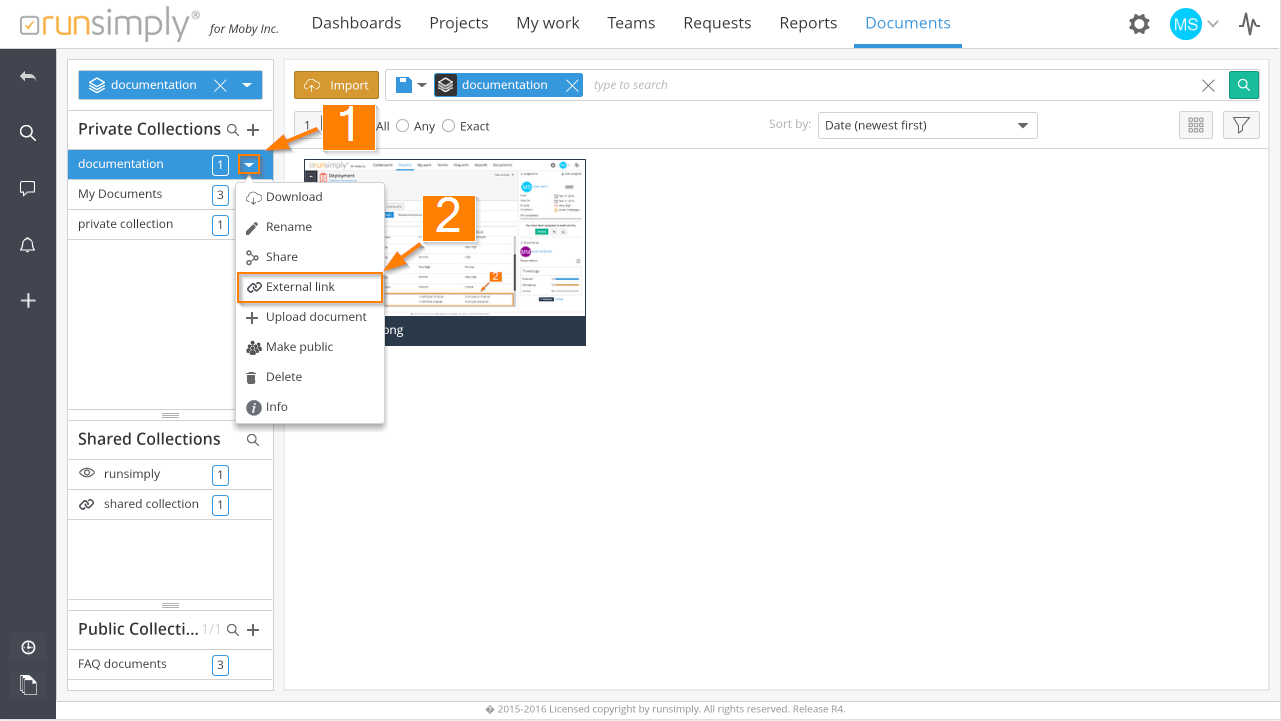
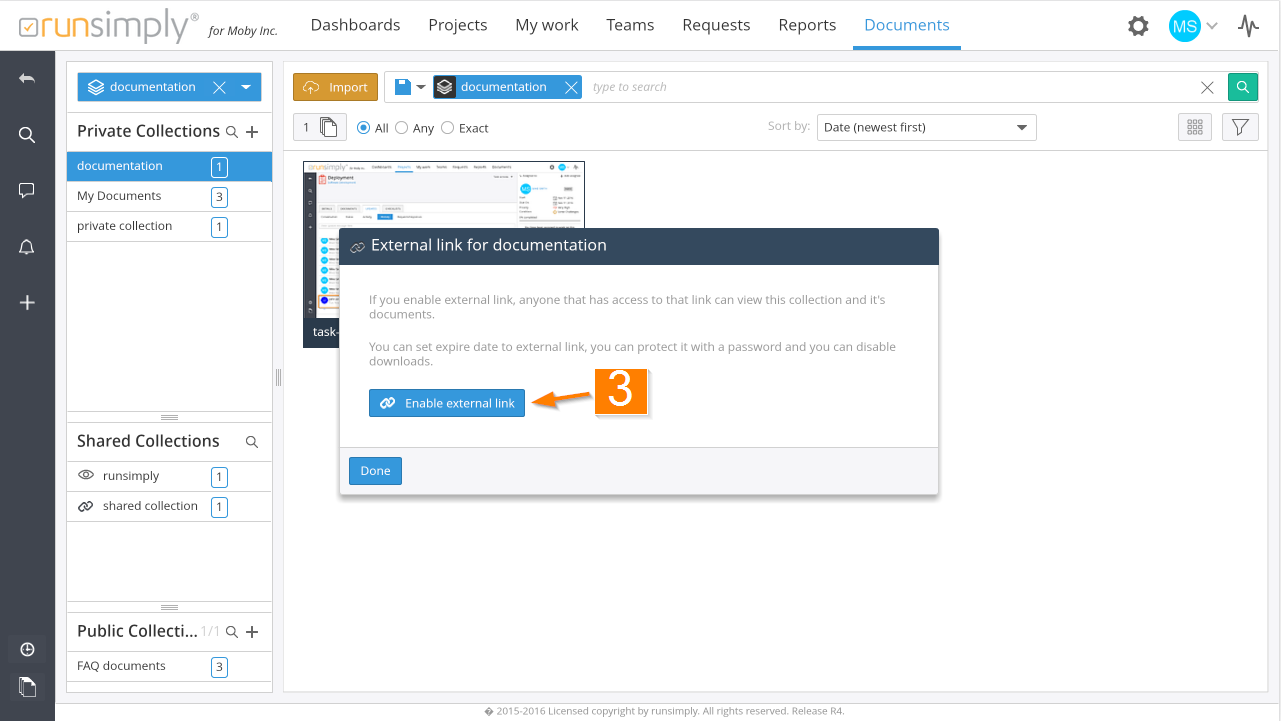
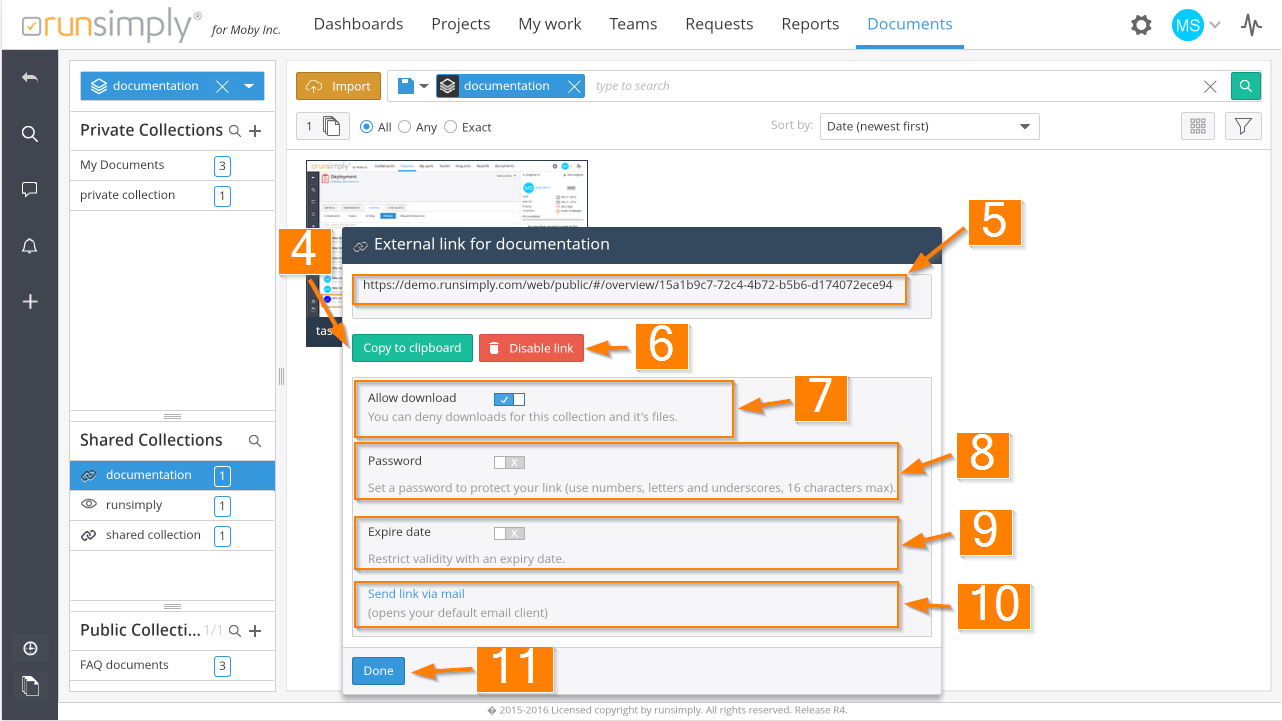
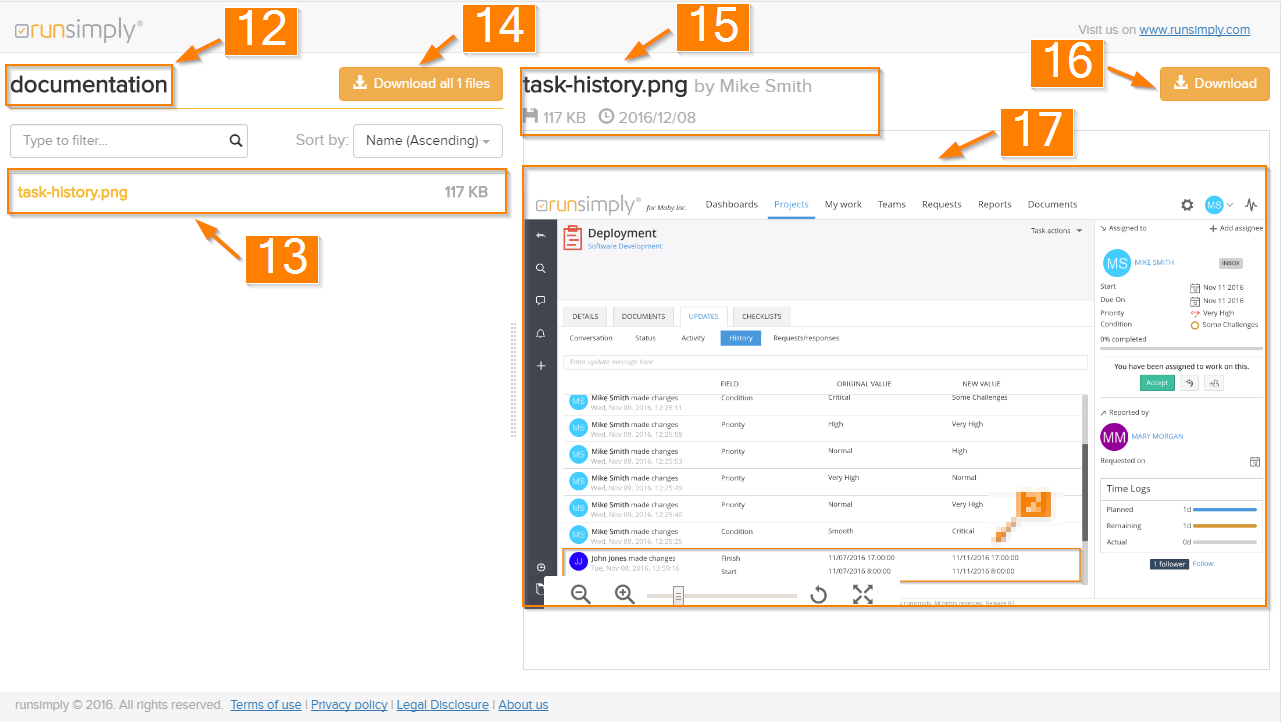
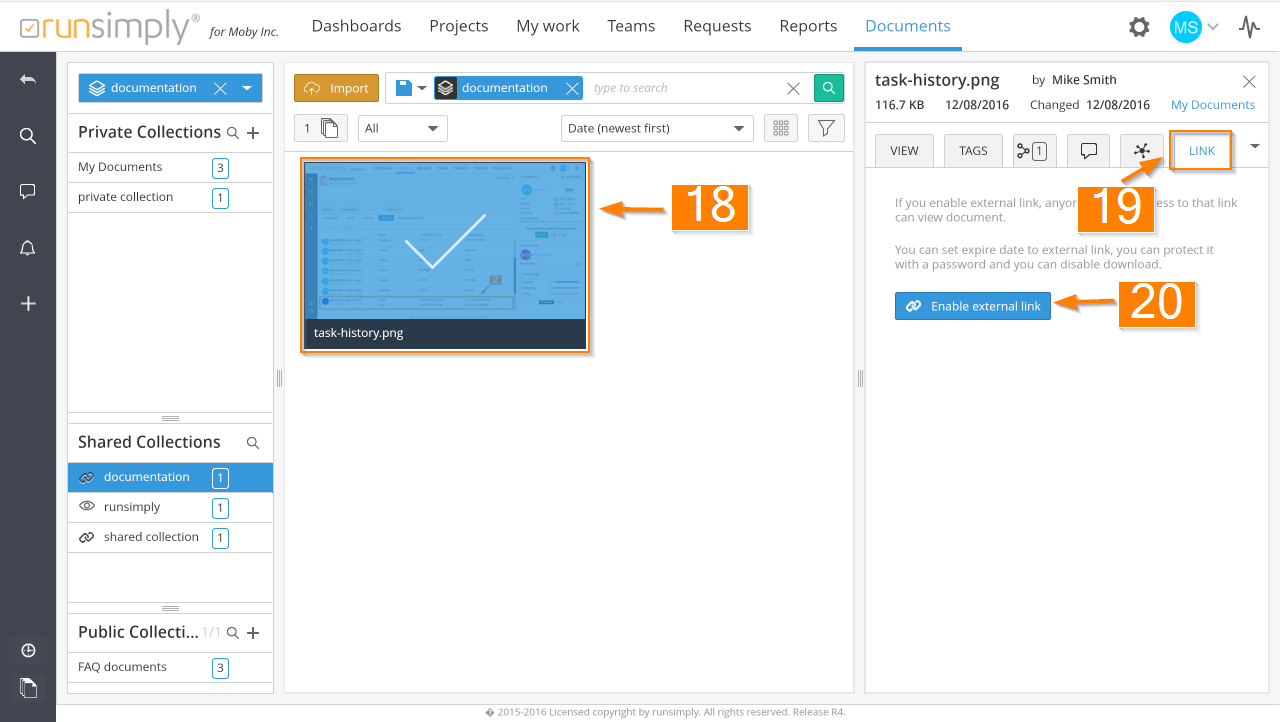
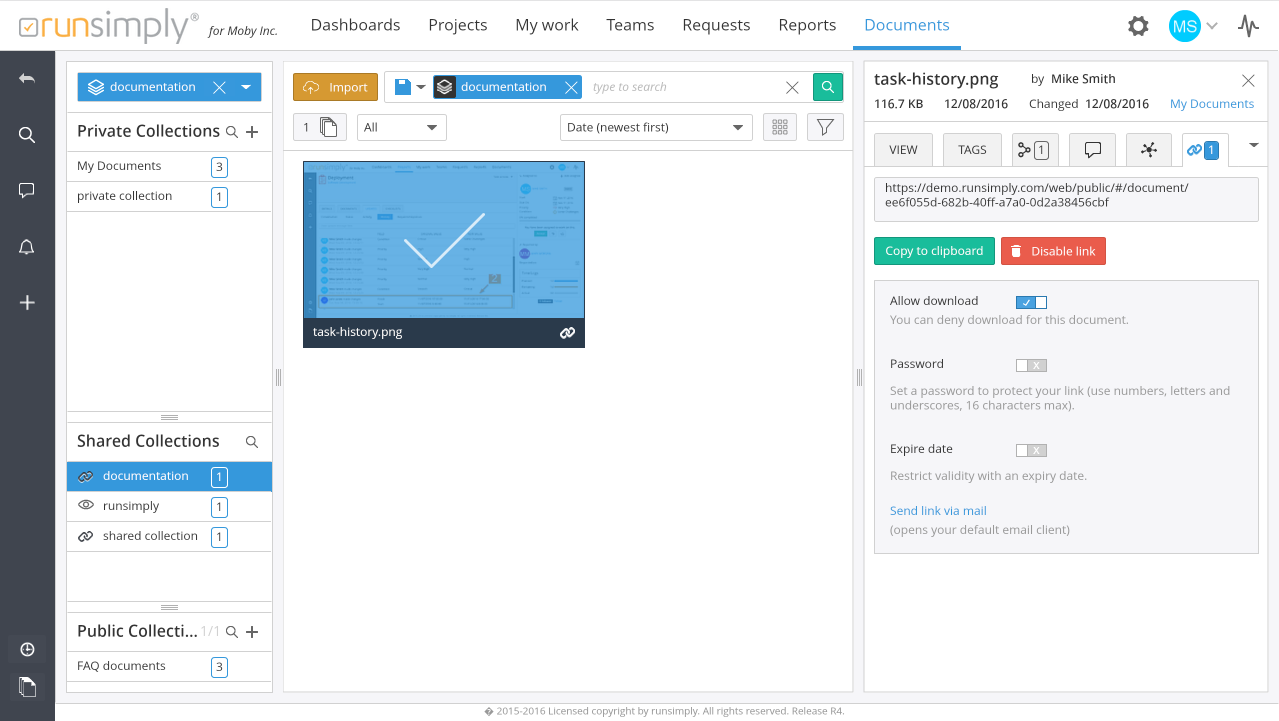

Like and share