Exporting data allows you to create PDF or XLS document reports from your data.
First step in exporting is selecting the data that you want to export.
By clicking on the PDF or XLS buttons you start the export for that format 1.
After you click on the PDF or XLS buttons, export popup is displayed 2. Here you can decide on the details of your export.
You can export with the document in vertical (portrait) or horizontal (landscape) orientation 3.
By default report will be similar to the display list: it will show all selected items in a table. You can however choose to create a report where each item will be displayed in a separate page. In that case a lot more details about a particular item might be on that page 4.
When you create a list type report you can add a note that will be displayed above the table in the report 5.
You can choose to directly download the report 6 or you can preview it first 7. If you choose to preview it, you will be able to download it later from the previewer 8 without starting export again 9.
Report preview is displayed in standard runsimply document viewer with all the tools for working with the document that come with it.
List report contents
Header of the report contains the printing logo 10. Printing logo is setup in client profile settings.
Apart from the logo, company name is displayed on top 11.
Bellow is the name of the report 12. This name is automatically created by the system and it depends on the current contents of the report.
The note that you might have entered when preparing the export 5 is displayed below the title 13.
Report content is displayed like a table 15. It contains the same data that you have selected for the export.
NOTE: Table in the report contains the same columns that were present in display list when report was created. This can be a powerfull way of customizing the reports as you can choose which columns to show by using different views.
On the bottom left corner you can see current page number and total number of pages 14.
At the bottom center there is a standard runsimply footer note 16. It is displayed in all reports.
On the bottom right date of report creation is displayed 17.
NOTE: Exporting to XLS gives a very similar report to that displayed above which is a PDF report. The main difference is the fact that it can be opened and further customized in tools like Microsoft Office or Libre Office.
Detail report contents
Detail report displays particular information about each item that was selected for export 18. It does not depend on the selected view.
Which details are shown for each item depends on the type of item. Projects have a specific set of information for detail reports, tasks have their own, requests their own and so on.
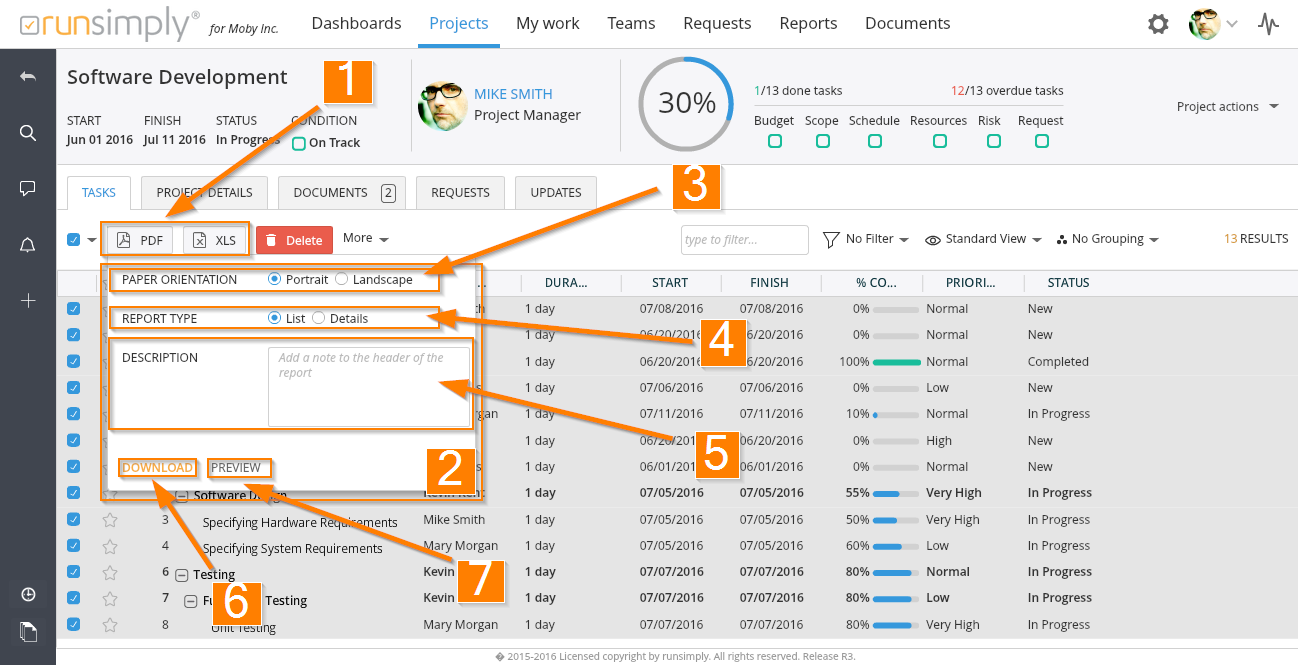
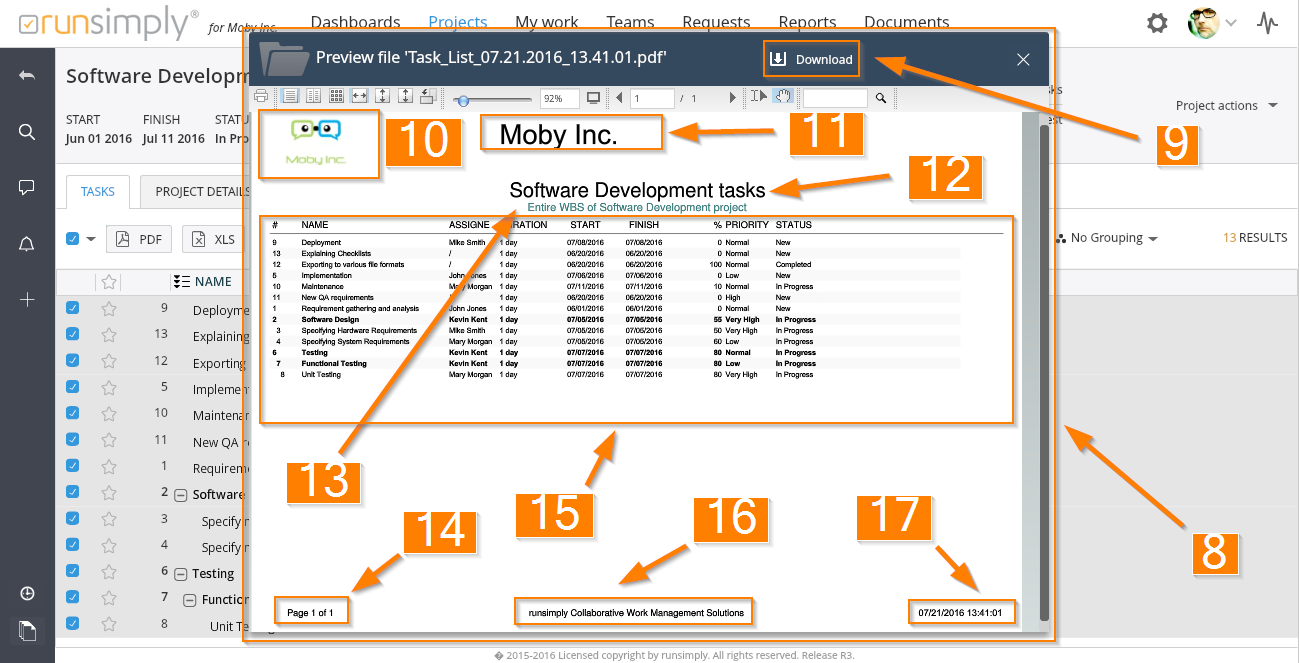
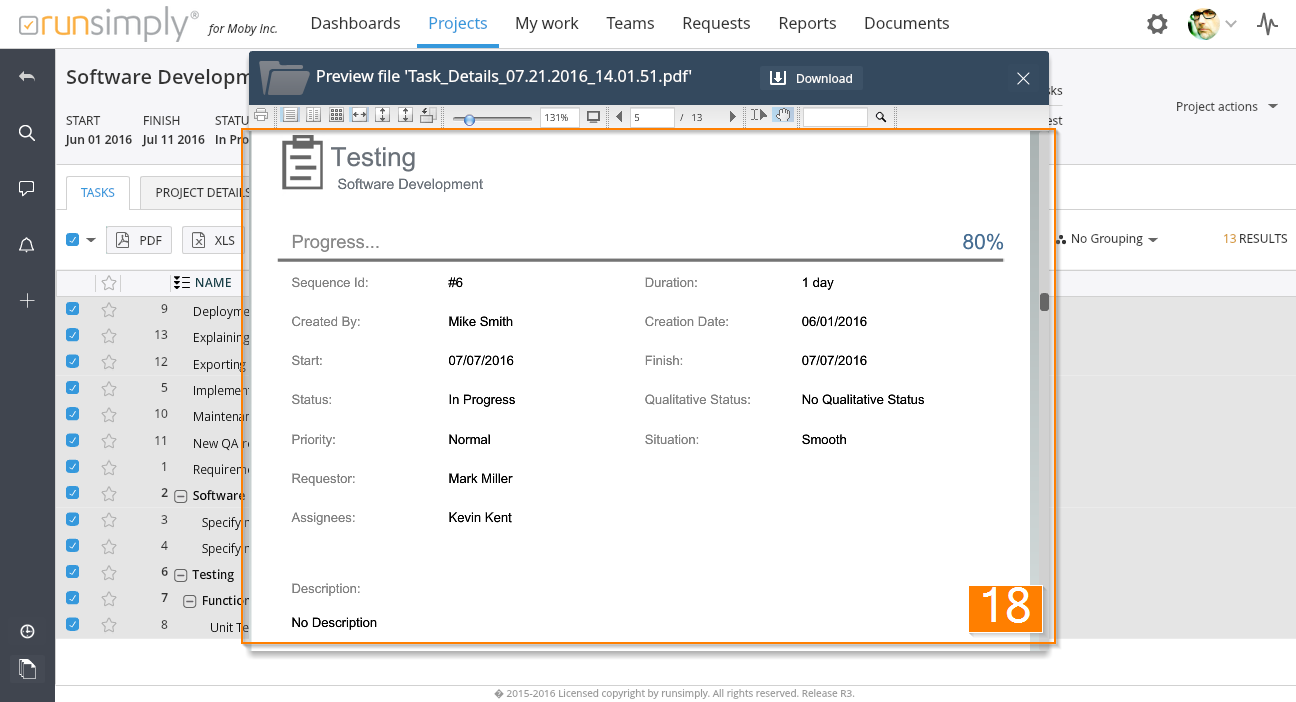
Like and share