All data in display lists are sorted either by default sorting or by sorting you have set up.
Default sorting in runsimply depends on type of data. They are sorted either by their creation date, name or order index.
When a column is used in sorting you can see that in it's header 1. There are two elements that are displayed in column header regarding sorting: sorting order number and sorting direction.
When using multiple columns for sorting at the same time, sorting order number tells you which column is using for sorting first, which is next and so on. For example if you have sorted tasks by their priority and then by their name, all tasks will be sorted by priority first. Those tasks that have the same priority could appear in any order but since you have said that the second sorting is by name, those tasks will be sorted by their name.
NOTE: When you click on a header of a column, that column is used for sorting and that column alone. When you want to add another sorting column and keep the previous, you have to click on the right side of the column header, at the same area where sort order number and direction arrow are located.
Sorting direction arrow shows if sorting is in the ascending or descending order. To change sorting direction, click on the arrow.
NOTE: When you create your own sorting, that information is remembered by the system so next time you come to the same page, the same sorting will be applied.
When you add your own sorting button clear sort button appears 2. Clicking it will remove custom sorting and default system sorting will be applied.
NOTE: Custom views can have their own sorting defined. If they do, that sorting is applied as default sorting unless you change it.
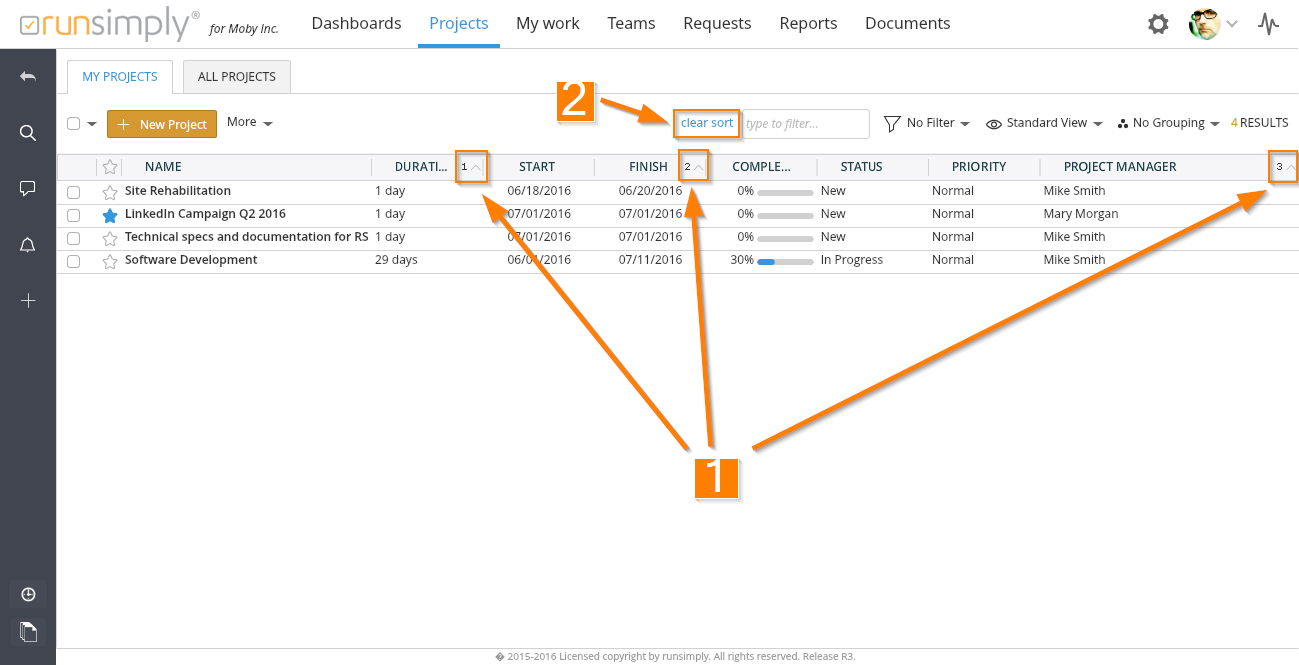
Like and share