Initialy a new report doesn't have a filter setup 1.
You can select an existing filter or create a new one by clicking on a Select another filter button 2.
You can decide if you want to enable changing report's filter once the report has been run. If you have strict requirements regarding what data this report is going to show, you should disable this. However if you want to enable more flexibility and enable changing the data displayed once the report has been run, you can enable this 3.
Selecting or creating a filter
After pressing the Select another filter button a popup is displayed that enables you to select existing or create a new filter 4.
On this popup you have the options to create a new filter from scratch 5, you can select an existing one 6, you can create a new filter by copying existing filter 9, or you can say that you don't want any filter to be used 8.
If there are many filters displayed, you can find the one you want quickly by typing it's name in the filter box 7.
Using existing filter
If you select an existing filter 6, popup is closed and the details of that filter are displayed on screen.
On 10 you can see the criteria selected filter requires in order to include data into the report. In this particular example, data that will be included in this report are tasks that are assigned to current user and they are not completed and they should have been finished by now.
For better overview of report thats being created, under Filter section name you can see the name of the selected filter 11.
Creating a new filter
If you are creating filter from scratch or you are creating a new filter by copying an existing one, the screen shows a filter editor.
Here you can modify and set filter fields any way you like it 12.
NOTE: Custom filters created within report are not publicly available so you don't have to warry about someone accidentally modifying it.
For better overview of report thats being created, under Filter section name you can see this report is using a custom filter 13.
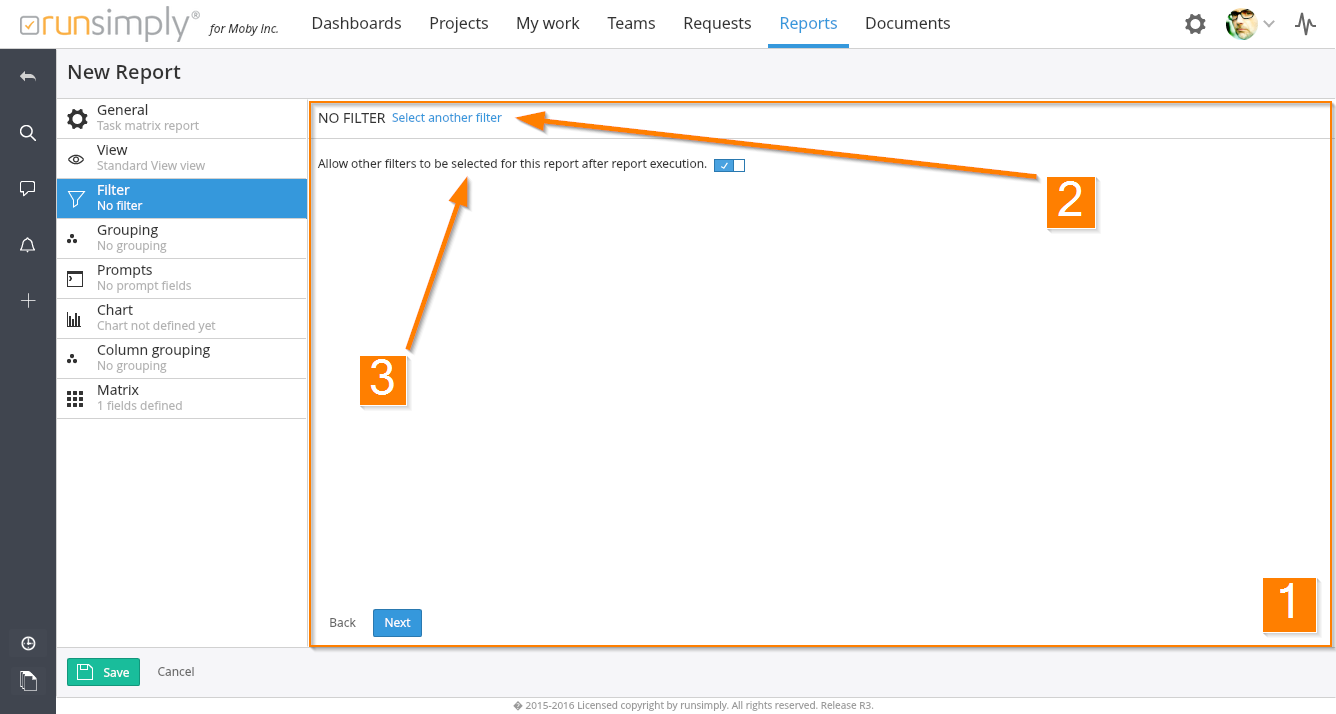
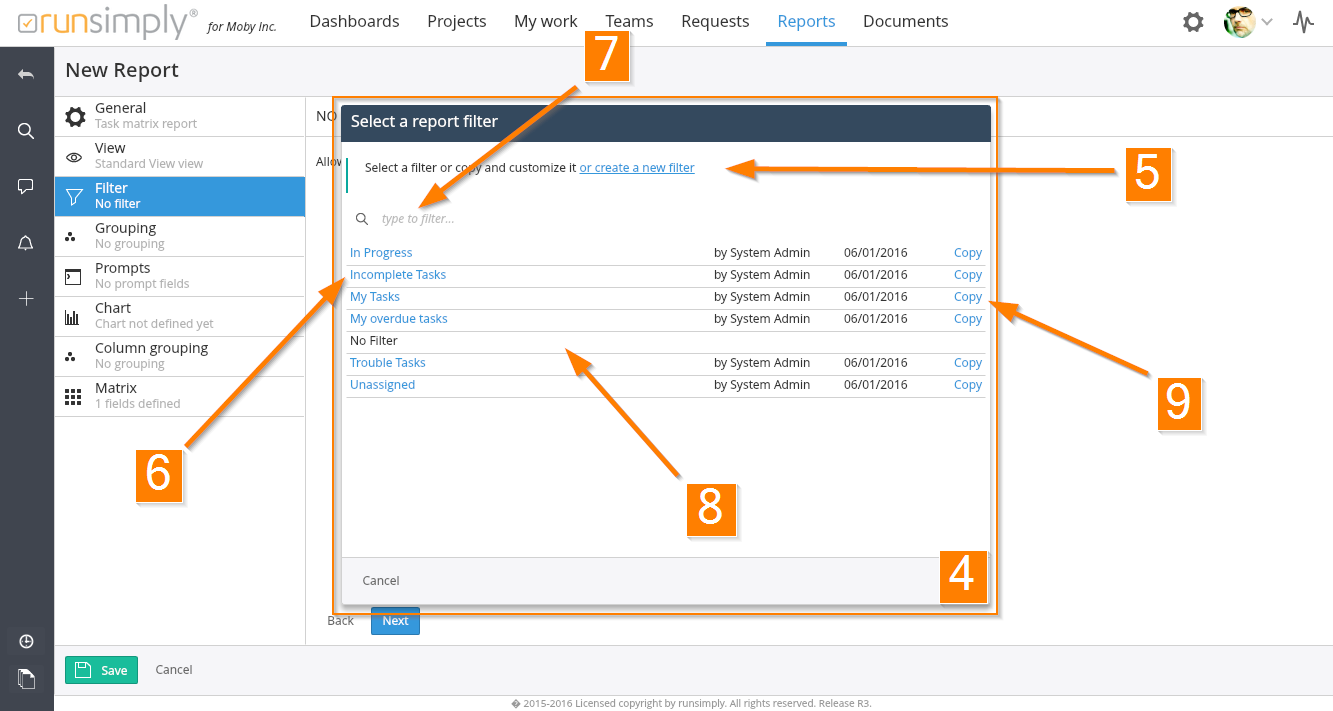
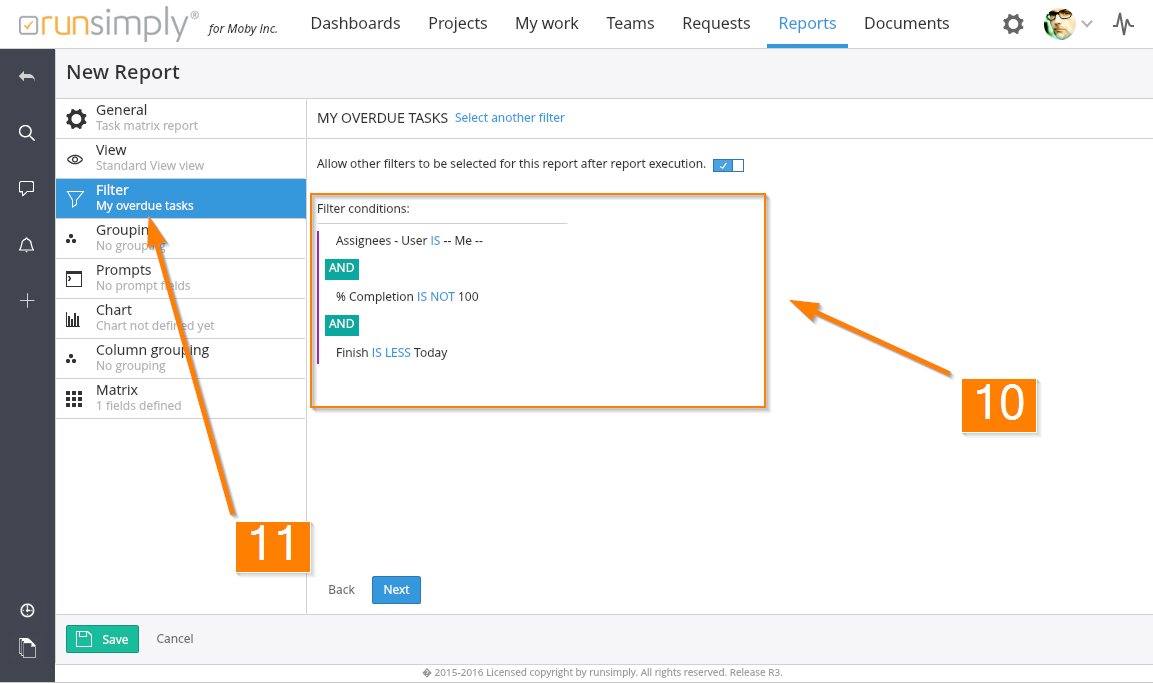
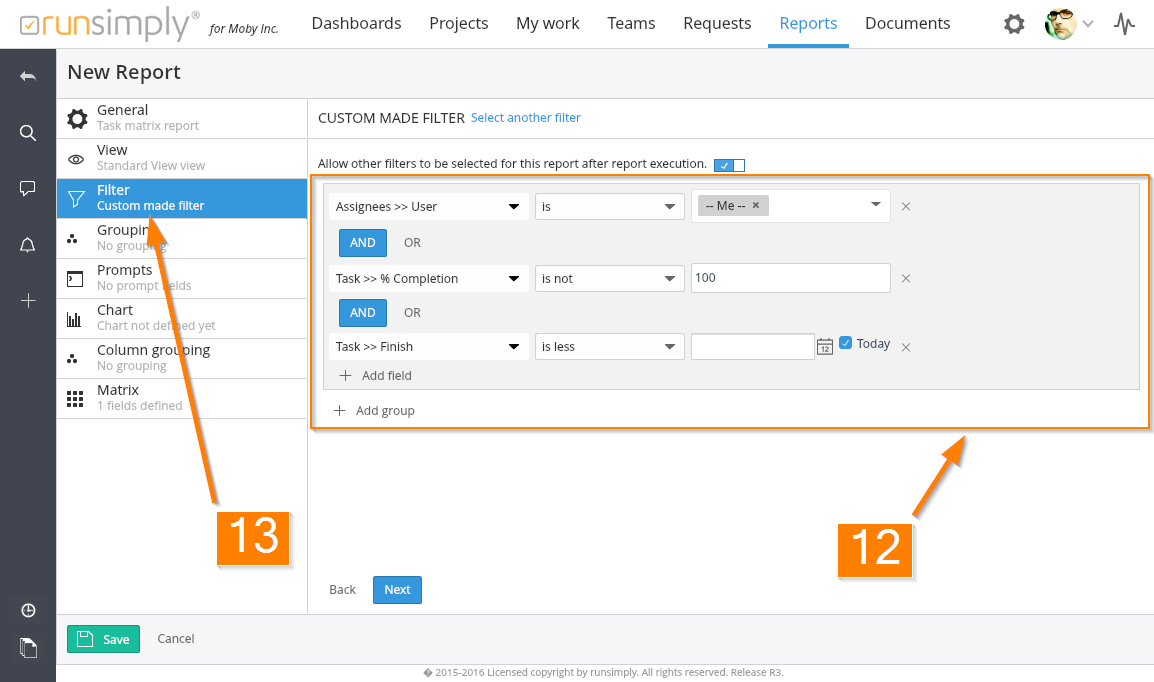
Like and share