When running a report that contains prompts, Prompts section of report execution page will be displayed first. Here you can fill in the prompts that you have set up when creating the report.
NOTE: Filling in prompts is optional. You can run your report immediately without filling any prompt. You can also fill only some prompts and not all. This enables even more flexibility when running your report.
For each prompt that you added when creating the report, a set of display controls is drawn on screen. For each field you can see who is the owner of this prompt field 1, which field this prompt is for 2, operator that defines the condition for selecting data for this report 3 and the value for this condition 4.
Available operators 5 depend on the type of the field in prompt. For example, if the field is for a textual field, one of the available operators might be 'contains' which means 'check if this task's name contains this text'. If the field for a prompt is of type date, one of available operators might be 'before' or 'after' some other date.
In the value input 4, you enter the value or multiple values that together with field name and operator define a condition. For example, you might say 'I want my report to display all tasks that do not have priority value Low' or 'I want my report to display all tasks that belong to project 'Software development' and their completion is between 20% and 50%'.
NOTE: Some operators do not require values. In that case value cannot be entered. For example for the operator 'is empty' or 'is blank' value is not entered.
You can clear data for any prompt field that you have already entered by pressing the Clear prompt button on the right side of the prompt field. This button is displayed when you hover over a particular prompt field.
After you have filled the prompt fields you can run the report 6 by pressing Run Report button.
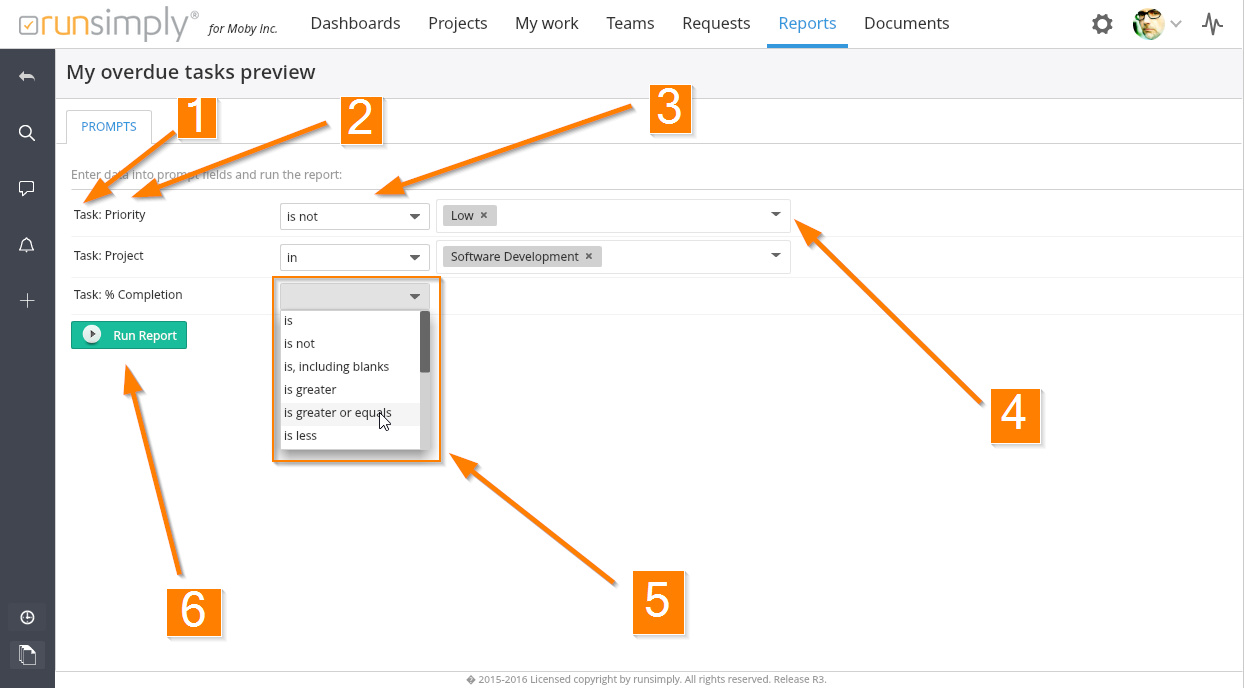
Like and share