When you create a new report, that report is available only to you, no one else can access it.
To allow others to access your report, you can share it. You can do this from report view page. Go to reports and select a report that you want to share. When report view page is displayed, press the Report actions button on the top right corner of the page 1. Popup with options is displayed and there you can select the Share option 2.
After pressing Share option, sharing popup is displayed 3. This is the standard sharing popup that is used throughout runsimply to share all kinds of data (tasks, projects, issues, documents etc.).
Here you can add sharing rules by pressing the Add button 4. For each sharing rule you can specify who you are sharing your report with and what do you allow them to do with the report.
On the example above there are three sharing rules 5: everyone in the company can access the report with cusom permissions, all members of the team Developers can view, edit and share the report as it's seen in share fine tuning popup 6 and Kevin Kent can manage the report.
NOTE: Working with sharing popup is explained in detail in a separate article.
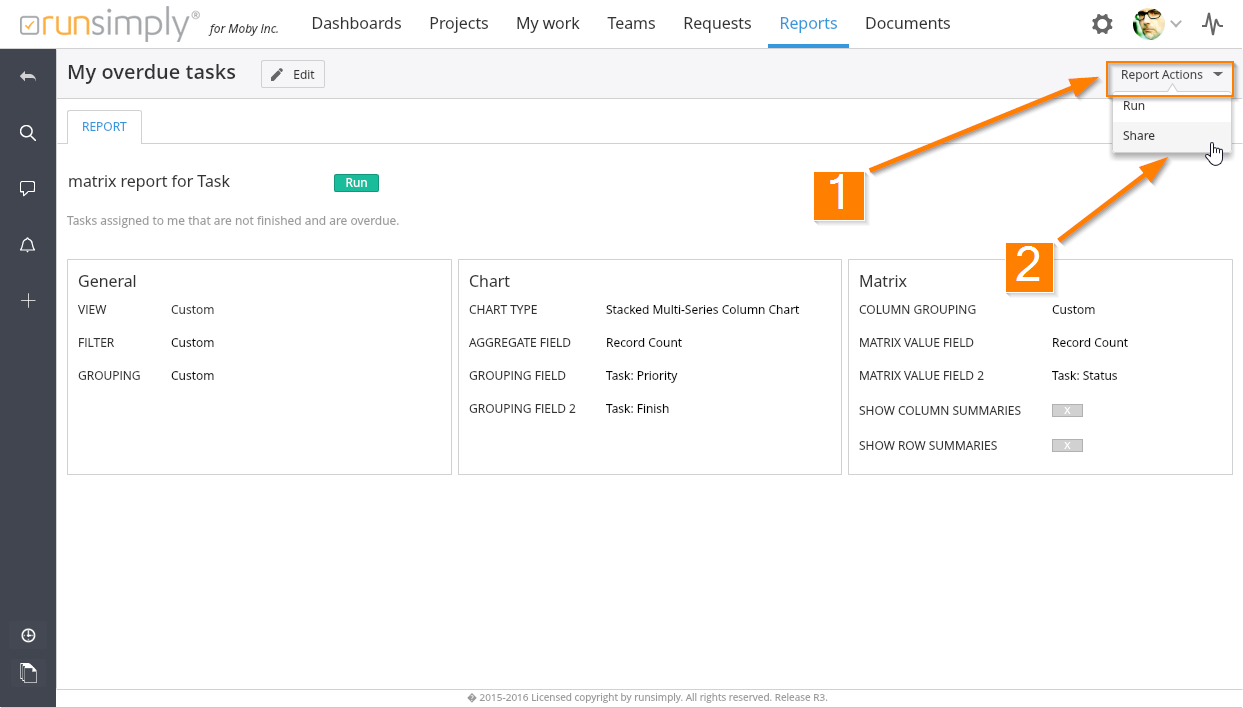
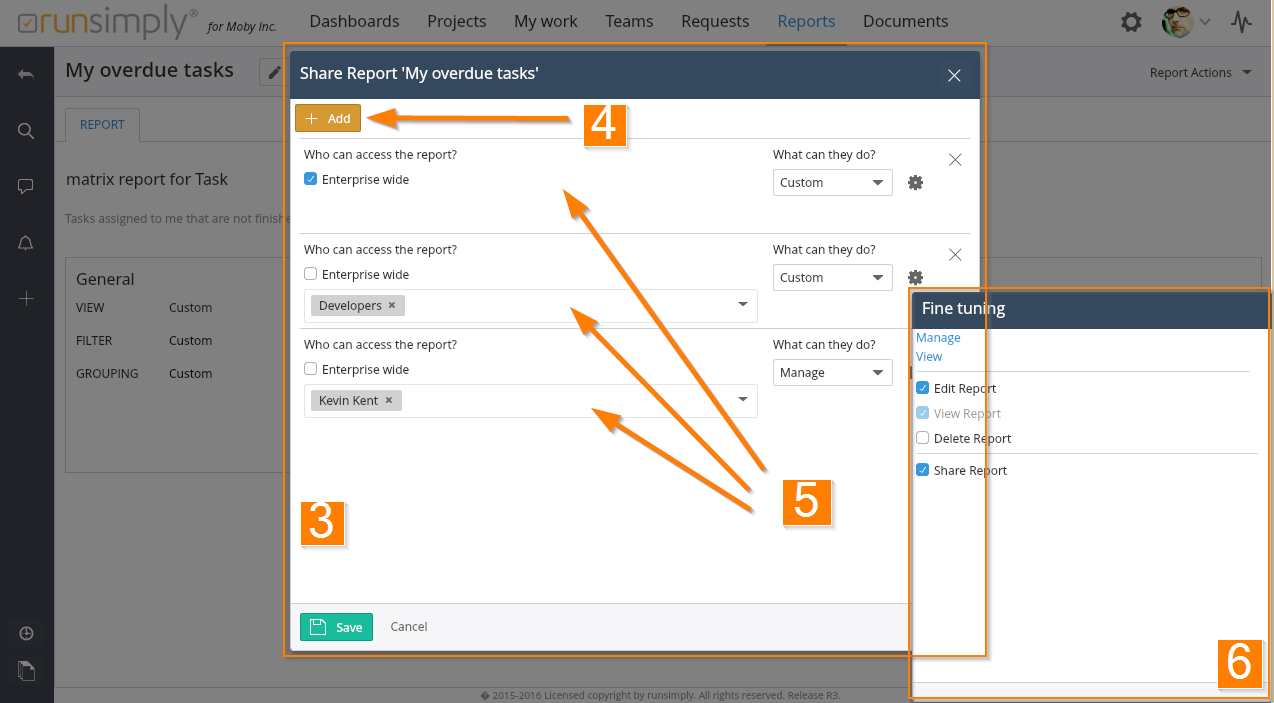
Like and share