Initialy a new report has a standard view setup 1.
You can select an existing view or create a new one by clicking on a Select another view button 2.
You can decide if you want to enable changing report's view once the report has been run. If you have strict requirements regarding how the data of this report should look like, you should disable this. However if you want to enable more flexibility and enable changing the the way data is displayed once the report has been run, you can enable this 3.
You can see live preview of what the data looks like using current view 4. Data displayed in preview section is live data, if there is enough of it, or it can be a combination of live data and automatically generated data so that there is enough of it to have a nice preview.
Selecting or creating a view
After pressing the Select another view button a popup is displayed that enables you to select existing or create a new view 5.
On this popup you have the options to create a new view from scratch 6, you can select an existing one 7, you can create a new view by copying existing view 10, or you can say that you want standard view to be used 9.
If there are many views displayed, you can find the one you want quickly by typing it's name in the filter box 8.
Using existing view
If you select an existing view 7, popup is closed and the preview of that view is displayed on screen.
On 11 you can see the exact columns that will be displayed on screen using the selected view.
For better overview of report thats being created, under View section name you can see the name of the selected view 12.
Creating a new view
If you are creating view from scratch or you are creating a new view by copying an existing one, the screen shows a view editor.
Here you can modify and set view fields any way you like it 13.
NOTE: Custom views created within report are not publicly available so you don't have to warry about someone accidentally modifying it.
For better overview of report that's being created, under View section name you can see this report is using a custom view 14.
NOTE: As you add or remove fields from your custom view or you change their order, the preview shown below the view editor is automatically updated. If you modify properties of a particular field you can refresh the preview manually 15.
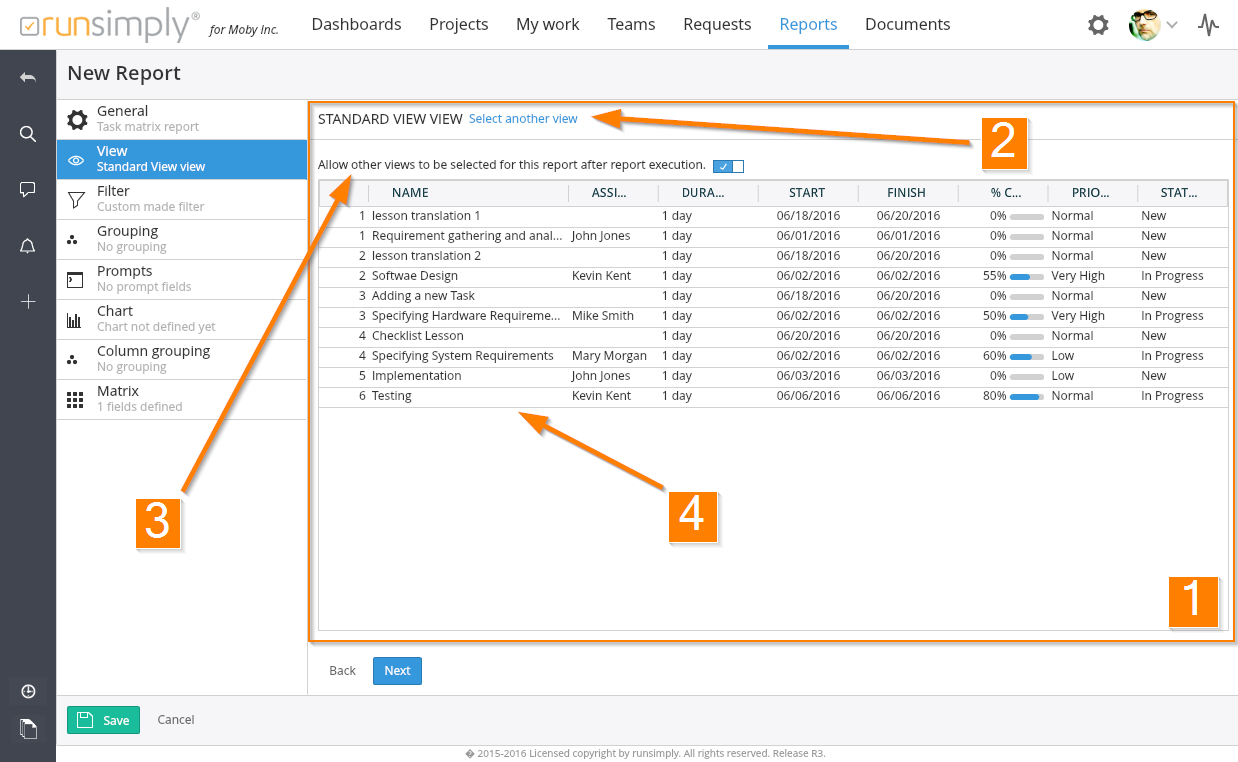
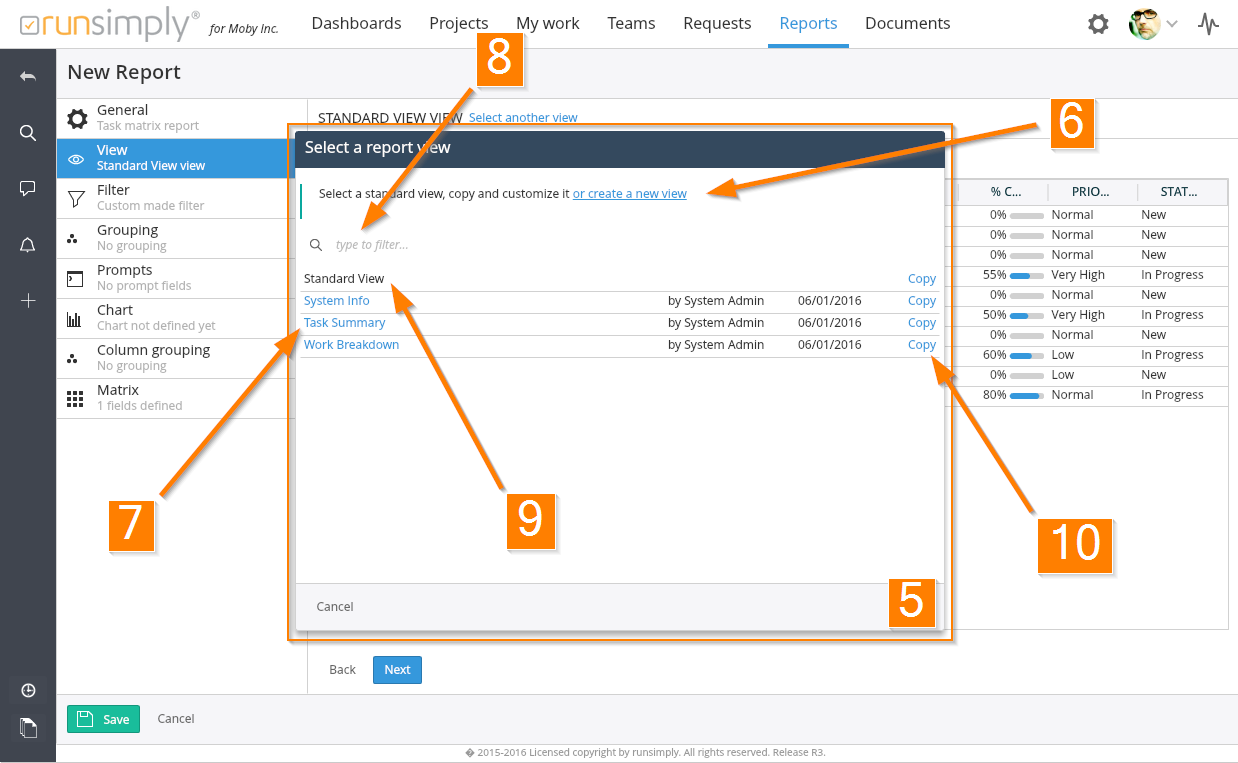
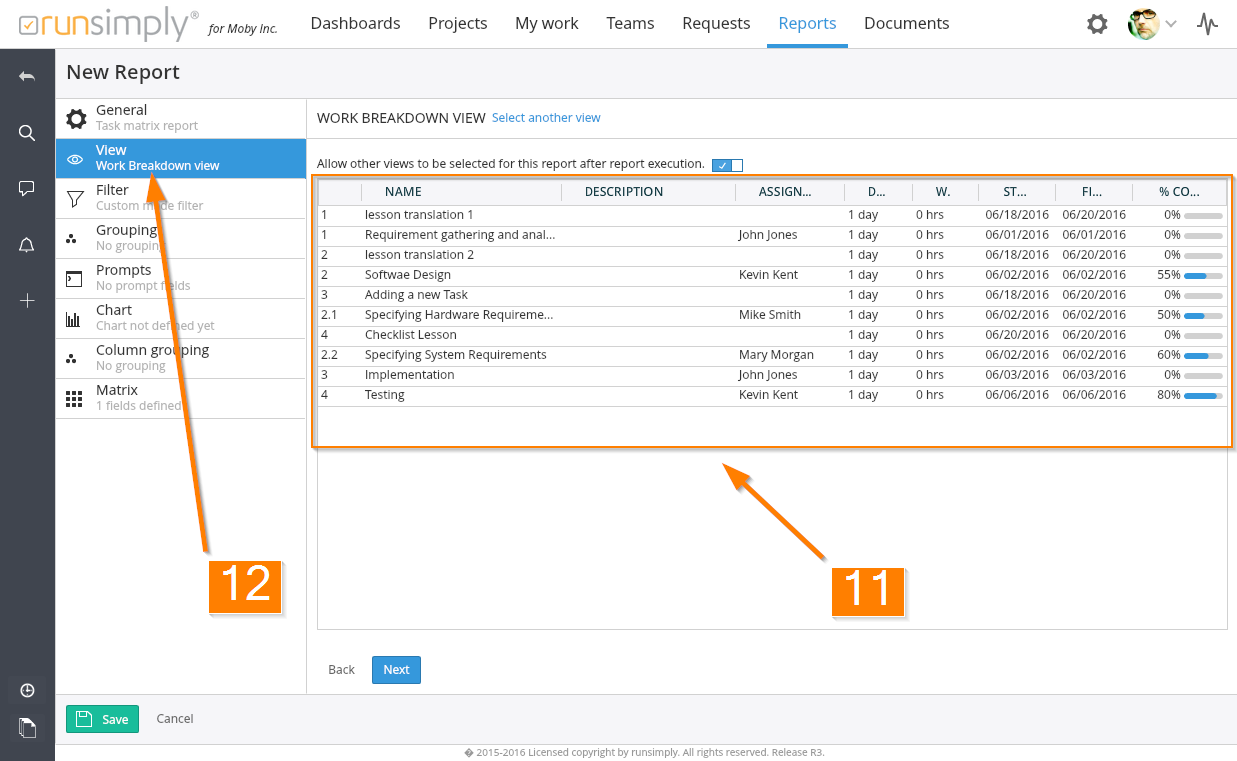
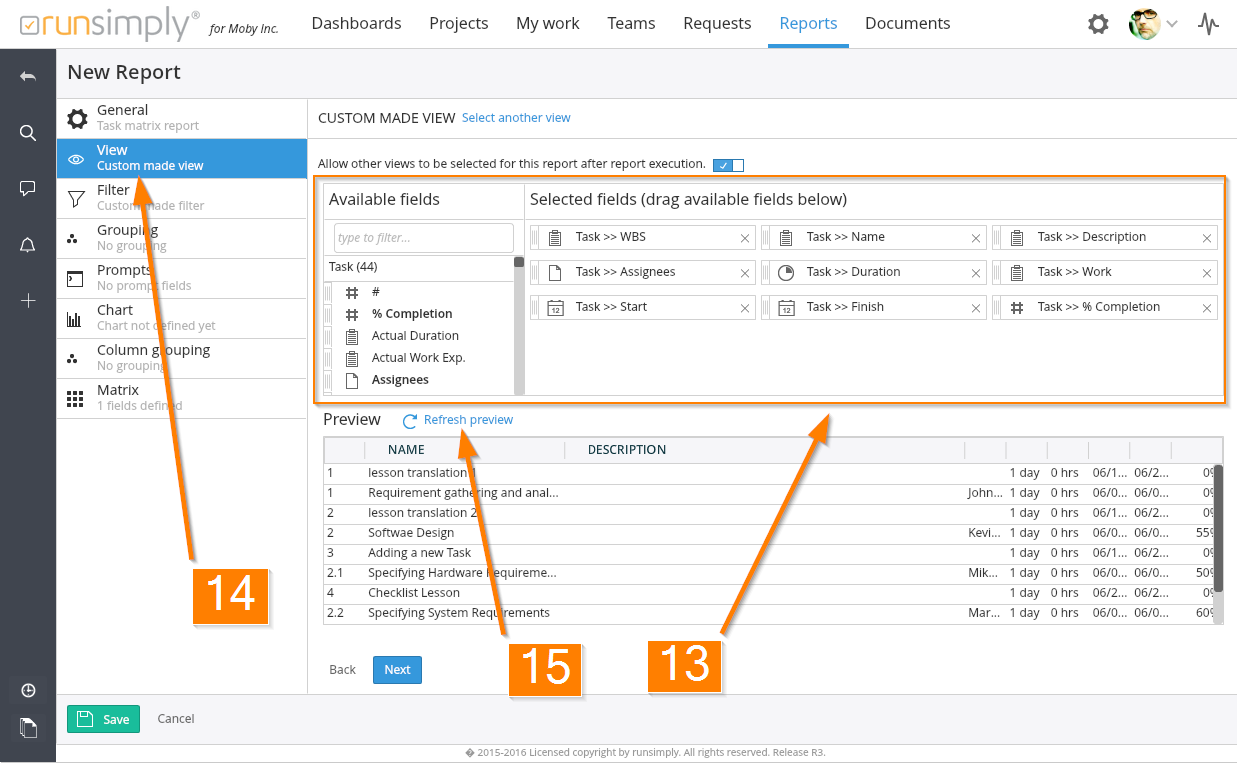
Like and share