In order to create a new filter, click on the filters tool 1 and then press the New Filter button 2.
NOTE: You can create a new filter also by copying existing one. To copy a filter hover over any filter that you want to copy, a copy icon will be displayed and pressing it leads you to the filter creation page with all the data copied.
After pressing the New Filter button a filter creation page is displayed 3.
Try to give your filter a short but a descriptive name that explains what it does or what it's purpose is 4. You or other people might use filters across runsimply so they should be able to understand what the filter does just by it's name.
Try to avoid names that say nothing about the how the filter works or what it's for like 'Mark's filter' or 'Custom task list'.
Much better names would be 'Unfinished tasks' or 'My overdue requests'.
By default new filter is private. That means only you can see and access it. If you want, you can allow others to access your filter 5.
NOTE: When you allow others to use your filter, they won't be able to delete it but they will be able to modify it. Have that in mind as some of your filters might be critical to your reports and you would't want others to mess with them.
You can start adding conditions to your filter by pressing the Add field button 6.
After clicking on Add field a new condition group with a single condition is added 8. After pressing on the Add field again within the same condition group, another condition is added into the same group 7.
Every condition can be removed by pressing the remove button 9.
Any two consecutive conditions withing a condition group can have either conjuction (AND) or disjuction (OR) defined 10. You can switch OR to AND and vice versa simply by clicking on the button AND or OR.
Entire condition group can be removed by pressing on group delete button 11.
Consecutive condition groups are also connected by either conjuction or disjunction 12.
NOTE: Condition groups are a means to achieve some more advanced conditions. For example: (condition1 OR condition2) AND (condition3 OR condition4). This type of condition is only possible to create by creating two condition groups with two conditions each. (To be honest, it would be possible to create such a condition using De Morgan's laws but that would only increase the complexity of the condition).
Every condition contains field definition, operator and a value. These three parts together constitute an entire condition. For example, you might want to create a condition that says 'give me tasks that have been completed'. Such a condtion has a field 'Status' with operator 'is' and a value 'Complete': 'Task Status is complete'.
When you press on the Add field button 6, a popup for field selection is displayed 13.
You can see all available fields for filters in this popup 15. In order to find a field you want easier, you can use filter on the top 14.
NOTE: On the left of the field's name, you can see the icon that represents the type of field. For example date fields have their own icon, text fields, number fields, flag fields etc. all have their own icons so you can easier identify the fields you need.
By default, fields are displayed in hierarchical way, all fields are displayed under their owning object. The first owner displayed is always the object that you are creating the filter for.
If it suits you better you can display the fields as a list of fields instead of a hierarchy 16.
After you are done creating your filter, press the button Save. After saving it, you can use your filter in related pages.
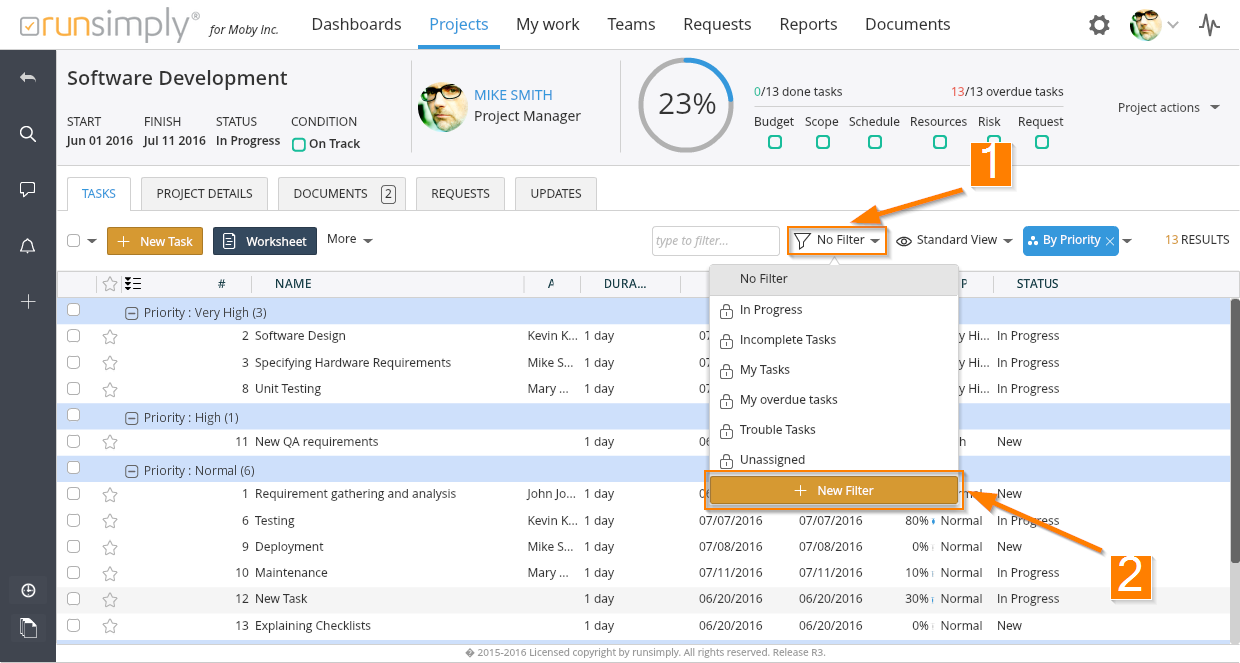
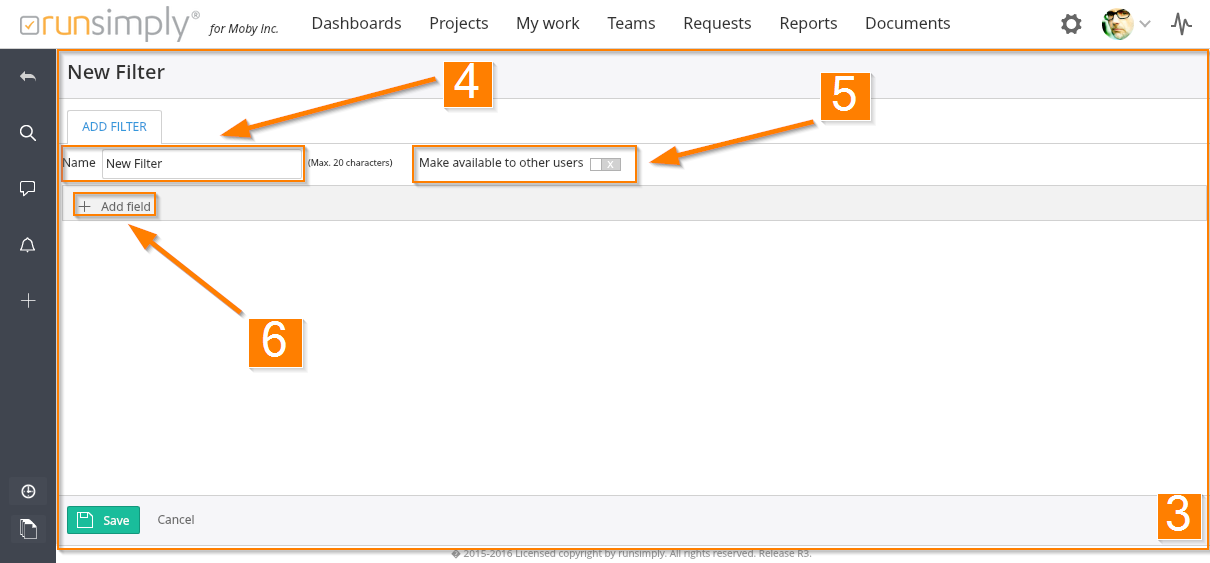
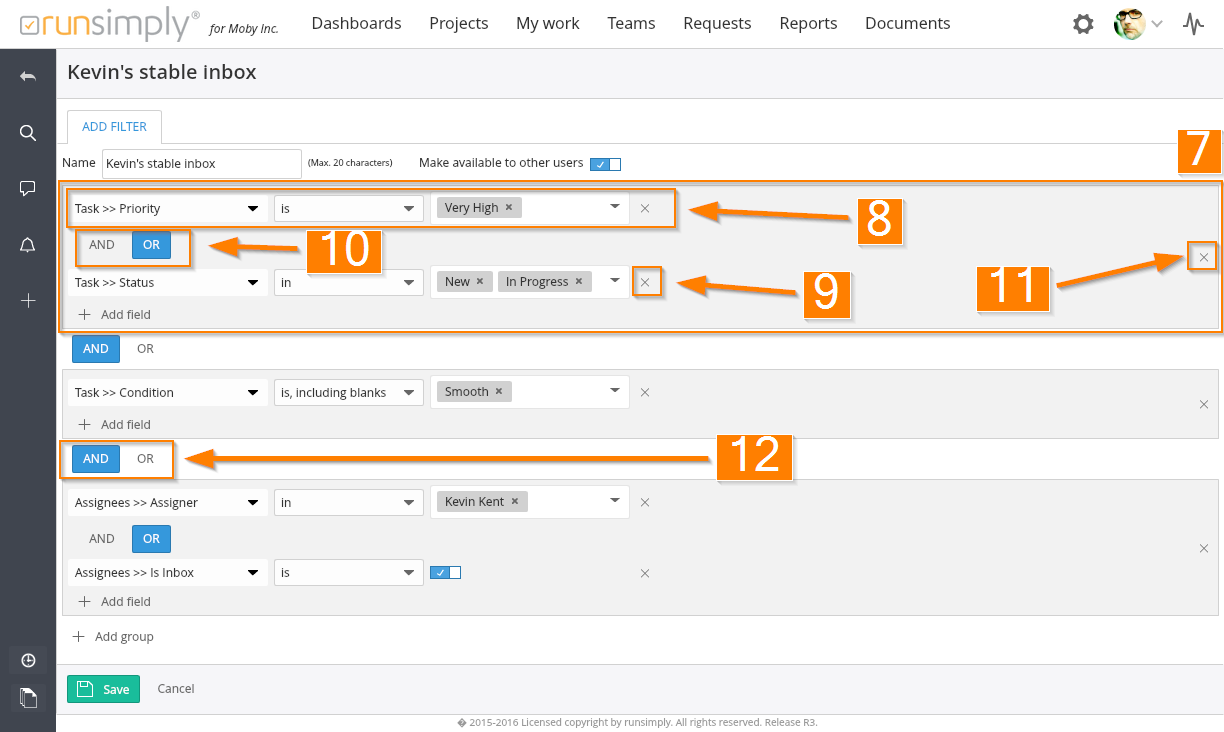
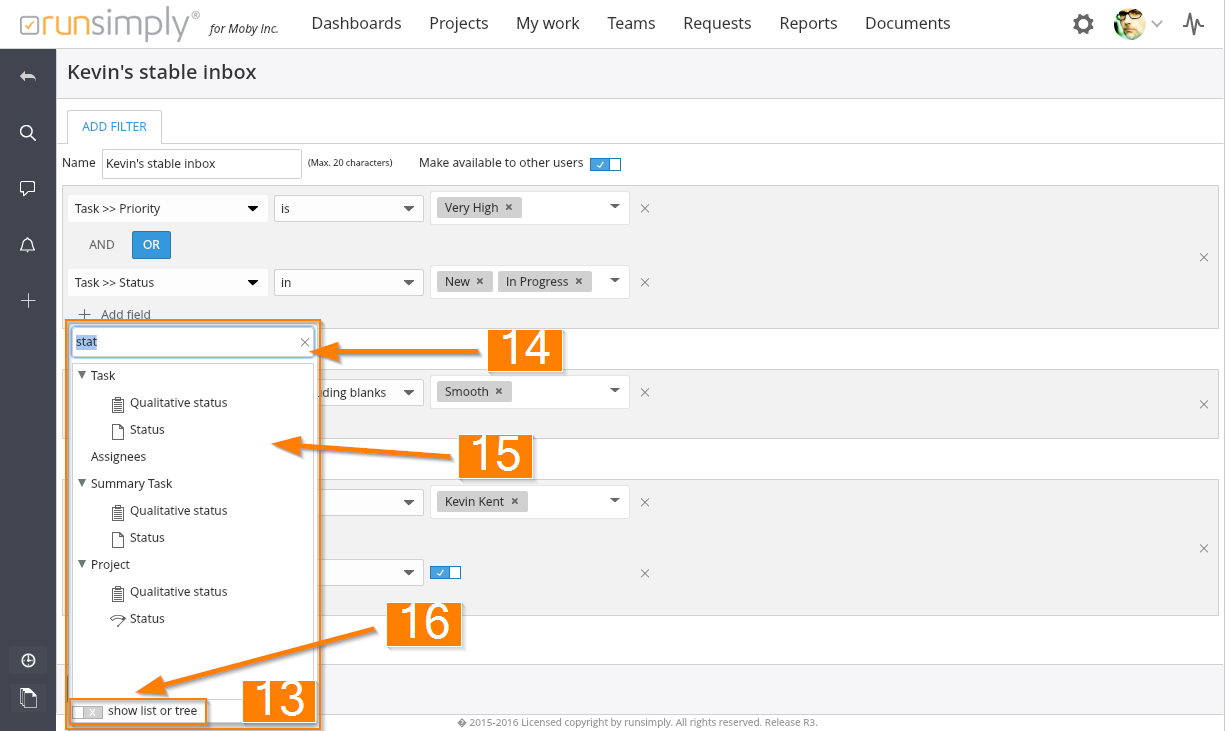
Like and share