You can view, manage, select, delete and copy display tools: filters, views and groupings.
By clicking on a particular tool, e.g. a view tool 1 a popup displaying all available views is displayed 2. Below it is the button for adding new views 3.
You can select any tool simply by cliking on it. That will select the tool and reload the data on the page in order to apply your selection.
NOTE: List containing existing tools always shows the predefined i.e. native tools first 4. Having that in mind, all tools are sorted in alphabetical order.
To deselect any custom tool (filter, view or grouping) click on the first option in popup 5. Clicking on it will remove any selected filter, for groupings it will remove the selected grouping and for views it will reset display list to standard view.
NOTE: For each tool an icon is displayed on the left of it's name. That icon gives you information about the ownership of that tool. For native i.e. system provided tools a lock is displayed. For tools that have been created by you an icon displaying a single user is displayed. For all other tools i.e. tools created by other people a multiple users icon is displayed.
When you place your mouse over a particular tool, option icons to manage that tool are displayed 6. Depending on the ownership of the tool, different options are displayed. For native tools, only Copy option is available. For tools that other people have created, copy and edit options are displayed and for those tools that you have created, you can copy, edit and delete them.
After you select a tool, a blue rectangle is shown around the name of that tool in header above display list 7 to let you know what is selected.
NOTE: After you select a particular tool or you remove the selection i.e. reset it, you choice is remembered by runsimply. Next time you visit that page the same option that you previously selected will be selected again.
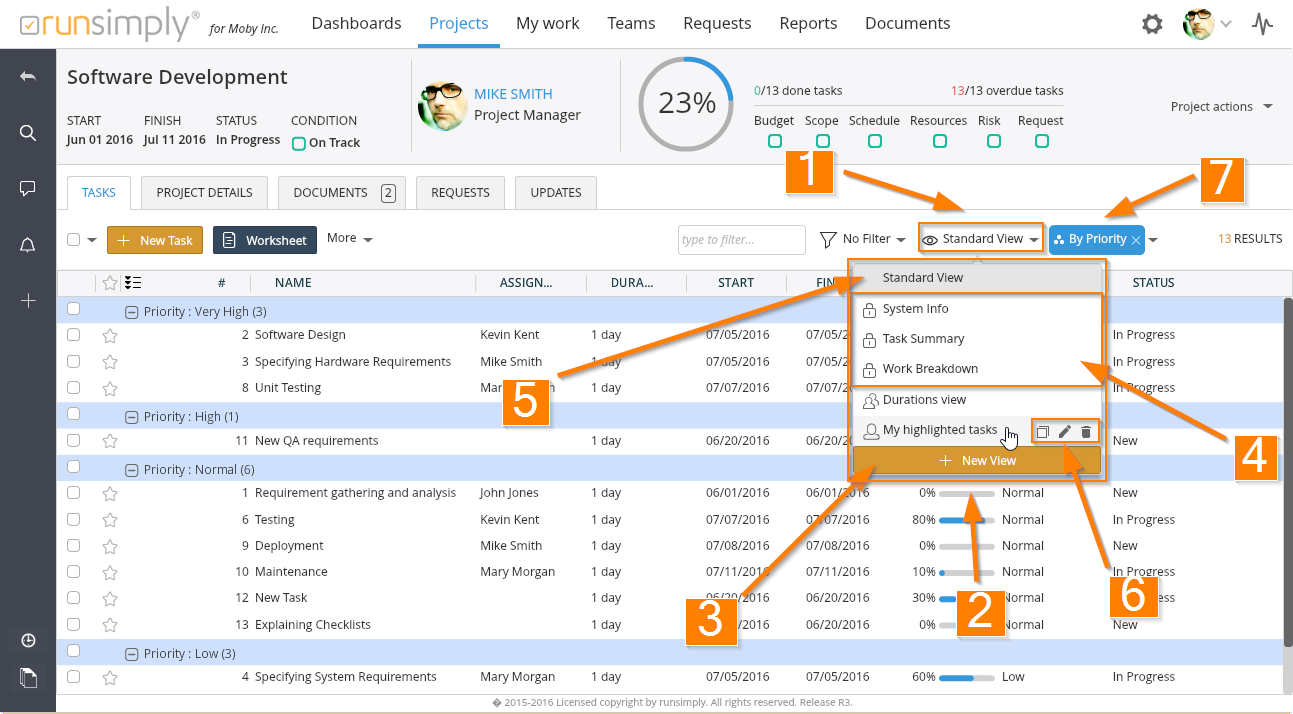
Like and share