Initialy a new report has no grouping setup 1.
You can select an existing grouping or create a new one by clicking on a Select another grouping button 2.
You can decide if you want to enable changing report's grouping once the report has been run. If you have strict requirements regarding how the data of this report should look like, you should disable this. However if you want to enable more flexibility and enable changing the the way data is displayed once the report has been run, you can enable this 3.
Selecting or creating a grouping
After pressing the Select another grouping button a popup is displayed that enables you to select existing or create a new grouping 4.
On this popup you have the options to create a new grouping from scratch 5, you can select an existing one 6, you can create a new grouping by copying existing grouping 9, or you can say that you don't want grouping to be used 8.
If there are many groupings displayed, you can find the one you want quickly by typing it's name in the filter box 7.
Using existing grouping
If you select an existing grouping 6, popup is closed and the preview of that view is displayed on screen.
On 10 you can see the exact fields that will be used for data grouping using the selected grouping.
For better overview of report thats being created, under Grouping section name you can see the name of the selected grouping 11.
Creating a new grouping
If you are creating a grouping from scratch or you are creating a new grouping by copying an existing one, the screen shows a grouping editor.
Here you can modify and set grouping fields any way you like it 12.
NOTE: Custom grouping created within report is not publicly available so you don't have to warry about someone accidentally modifying it.
For better overview of report that's being created, under Grouping section name you can see this report is using a custom grouping 13.
NOTE: As you add or remove fields from your custom grouping or you change their order, the preview shown below the grouping editor is automatically updated. If you modify properties of a particular field you can refresh the preview manually 14.
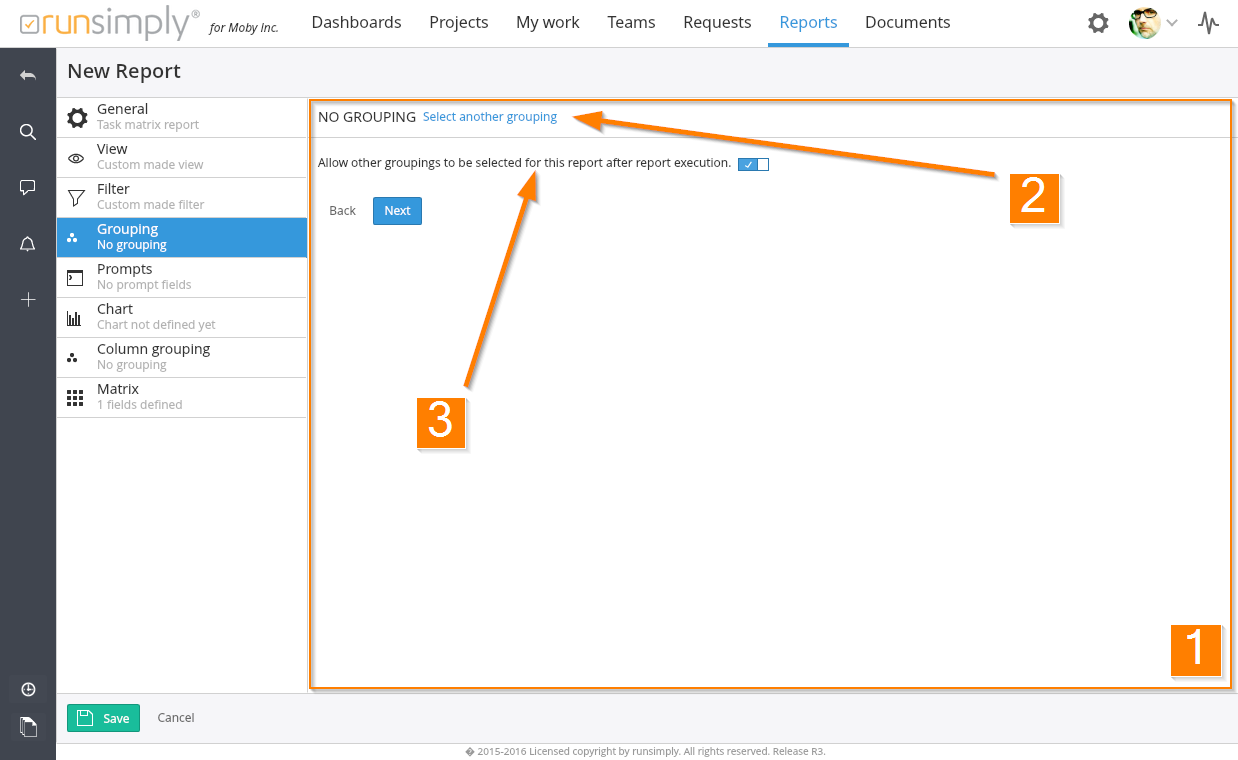
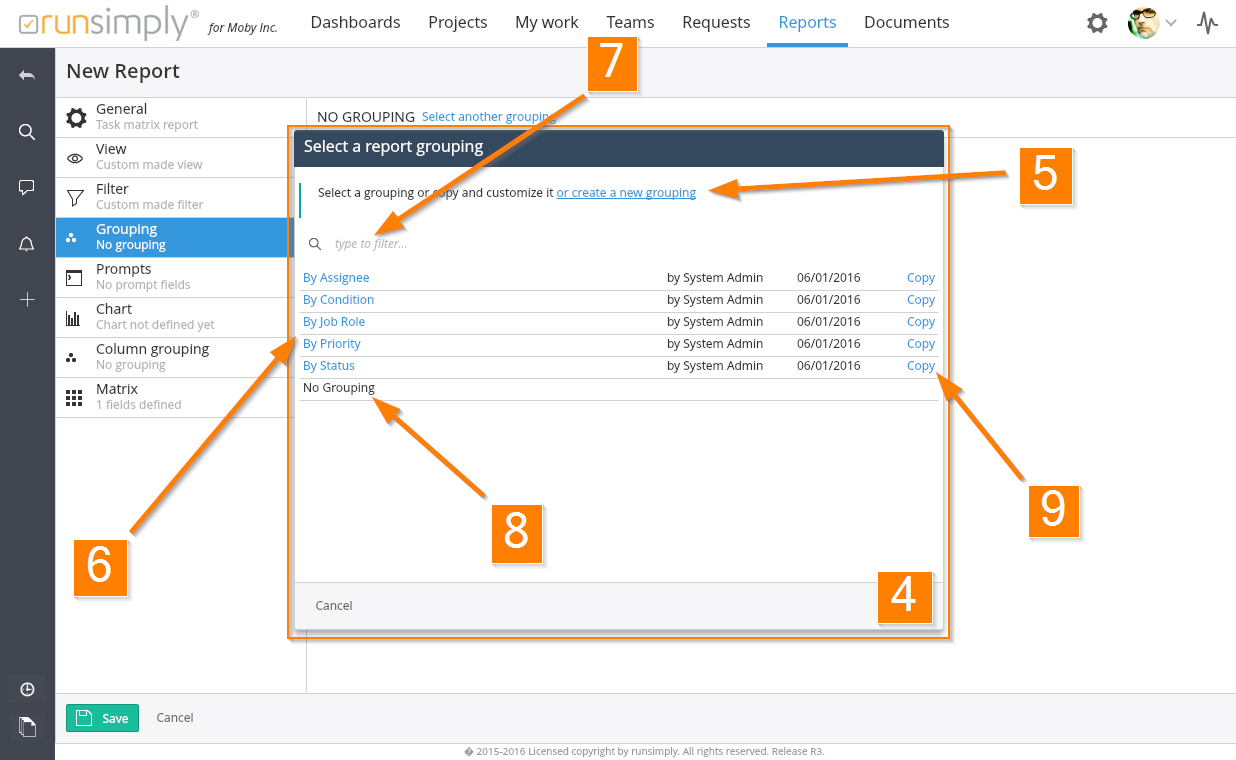
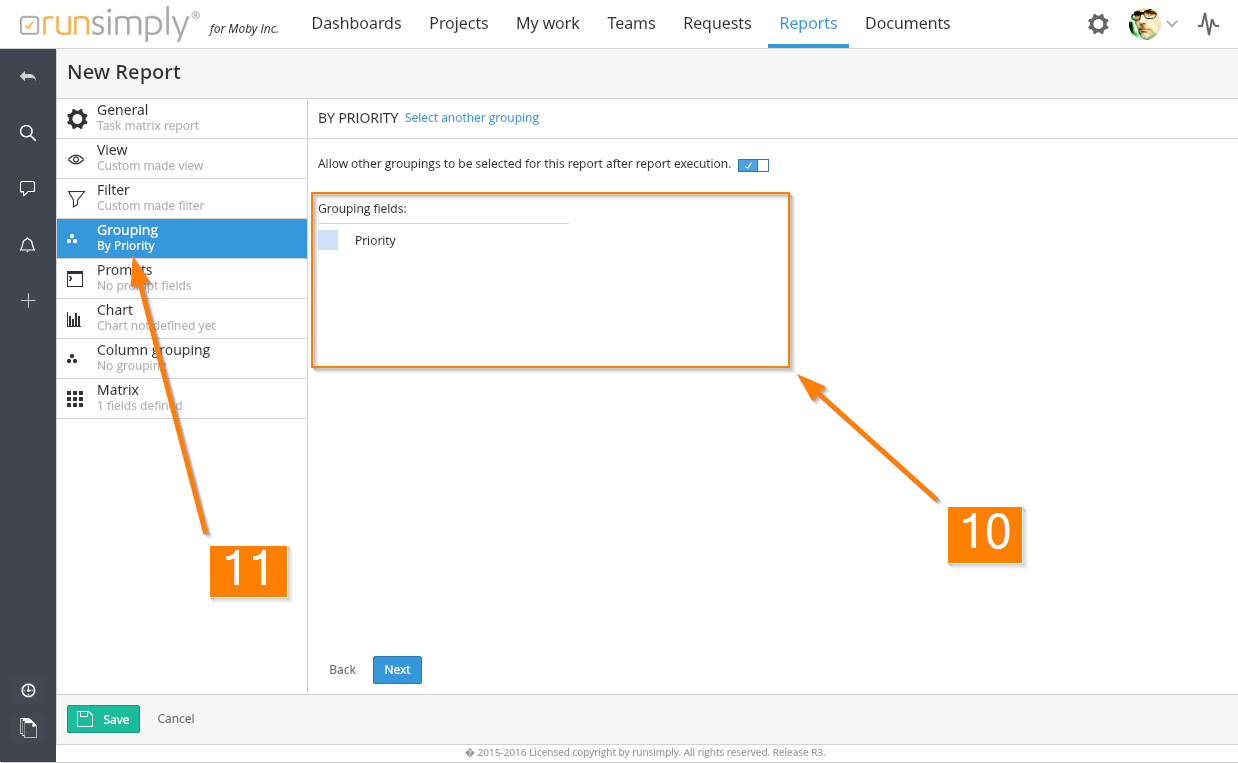
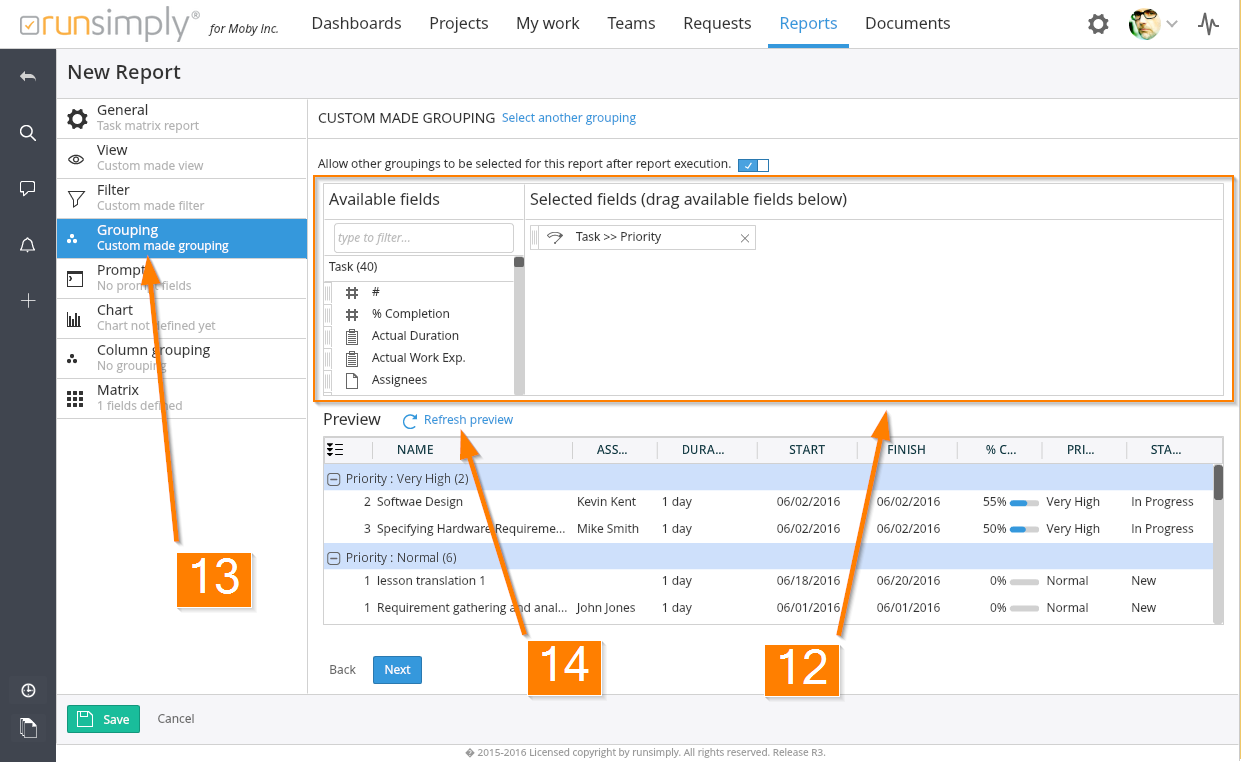
Like and share