Reports can be run in several ways:
- from reports list in reports section
- from report view page
- from dashboards
When you go to reports section of runsimply, you can see the list of reports available to you. From there you can press the Run button to run the report 1.
If you go to the view page of a report, you can run it from there too 2. On this page you can find the Run button and pressing it will run the report.
To run a report from dashboards, all it takes is adding a report to you dashboard. Report will be run automatically when dashboard is displayed.
Managing dashboards is explained in detail in a separate article.
After a report is run, report execution page is displayed 3. Report execution page contains severas sections: result 4, summary 5, chart 6, matrix 7 and prompt 8.
NOTE: Which sections are available depends on the type of report. If report is of type List, only the Result section is available. If it's a Summary report, Summary and Chart sections are available too. If it's a Matrix report, Matrix section is also available. It the report contains prompts, regardless of report type, Prompts section is also available.
Which section of this page is displayed initially depends on the report itself: if the report contains any prompts, prompt section is displayed first. If the report is of type List, Result section is displayed first. If the report is of type Summary or Matrix, Chart section is displayed first.
NOTE: If your report contains prompts, you can jump to prompts section even after you have already filled prompts and run the report with these prompt values. This enables you to quickly get the information you need for different kind of data defined by your prompts.
After you have filled the prompts and run the report 9, you can jump to any section of the report you like.
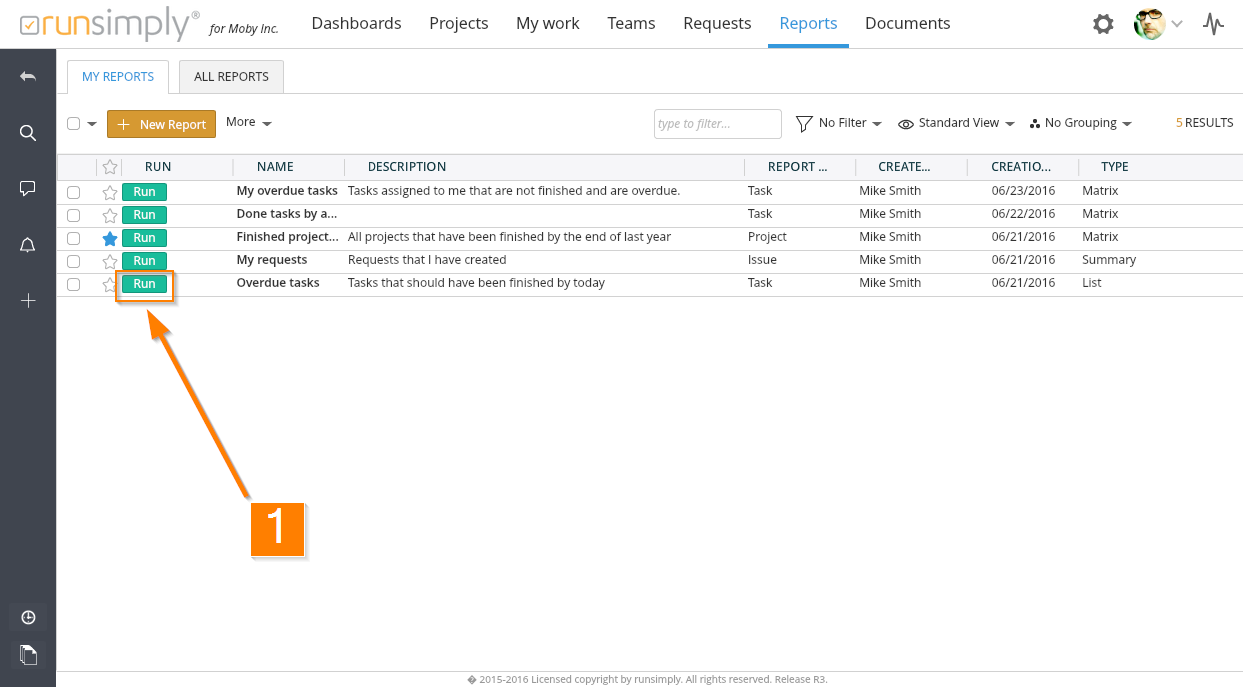
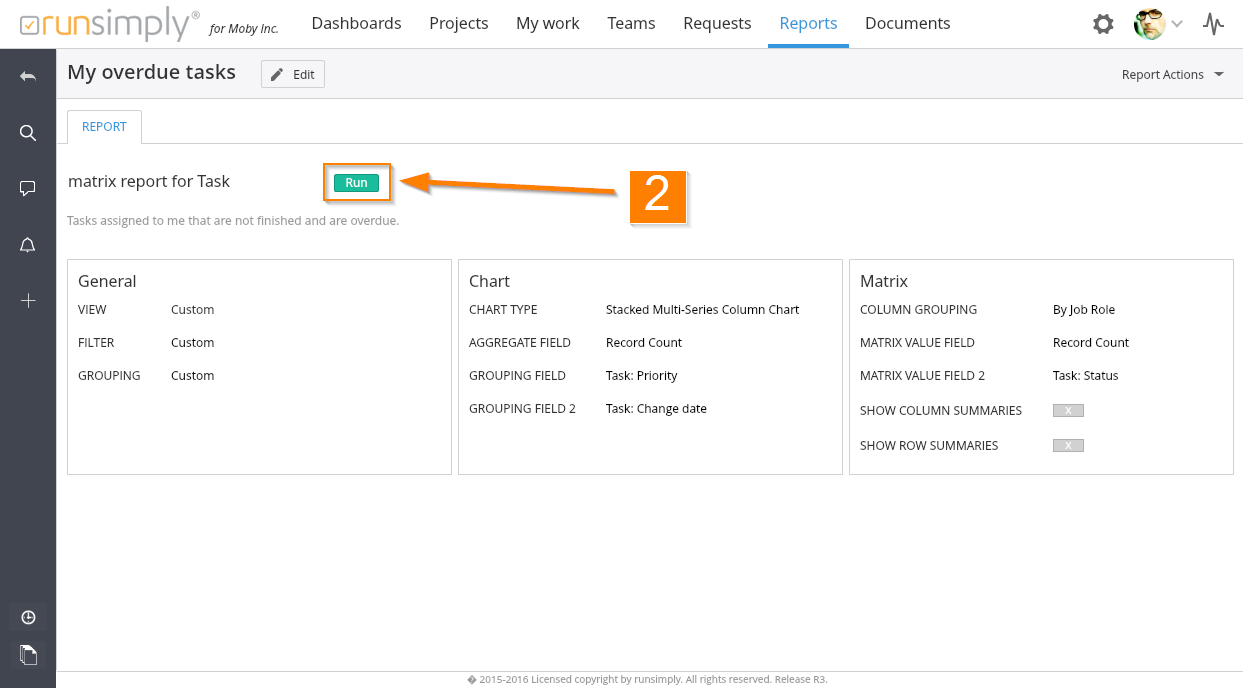
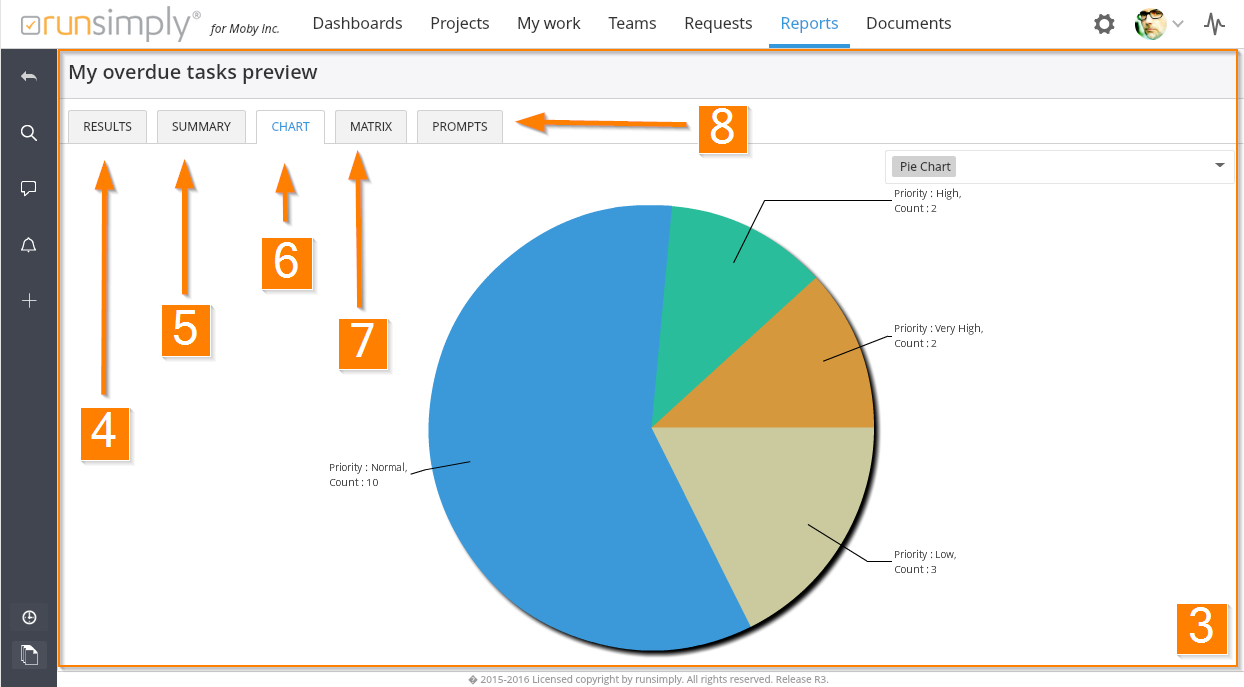
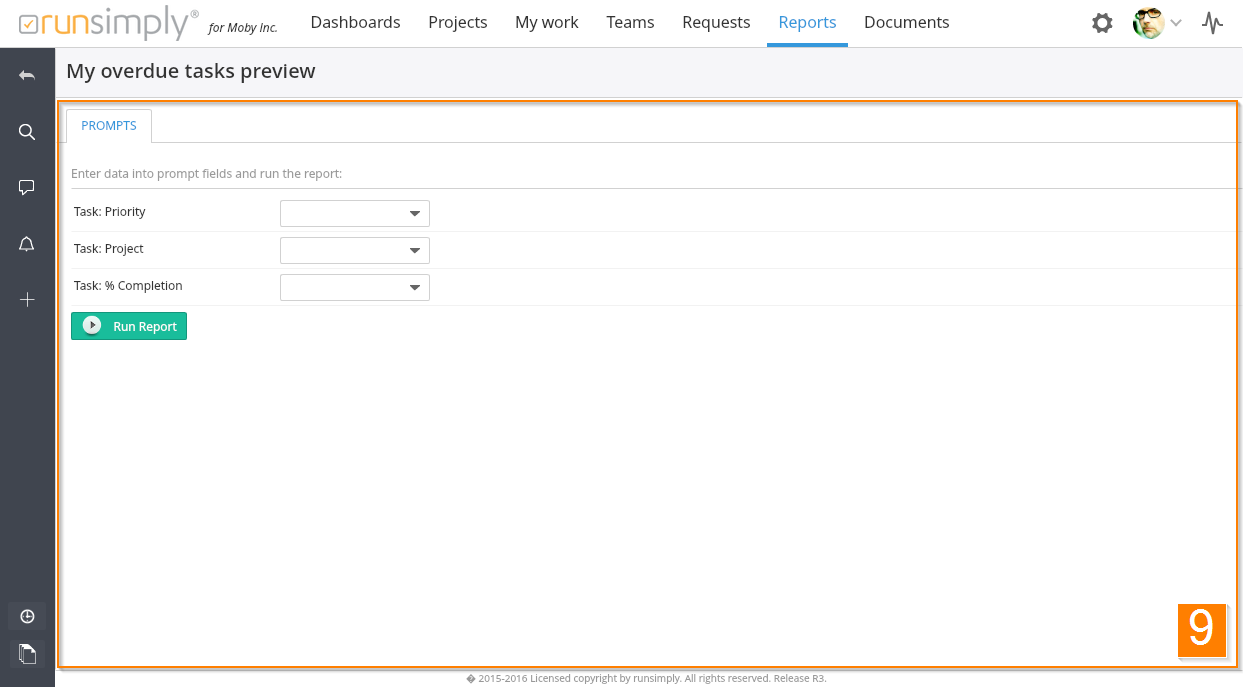
Like and share